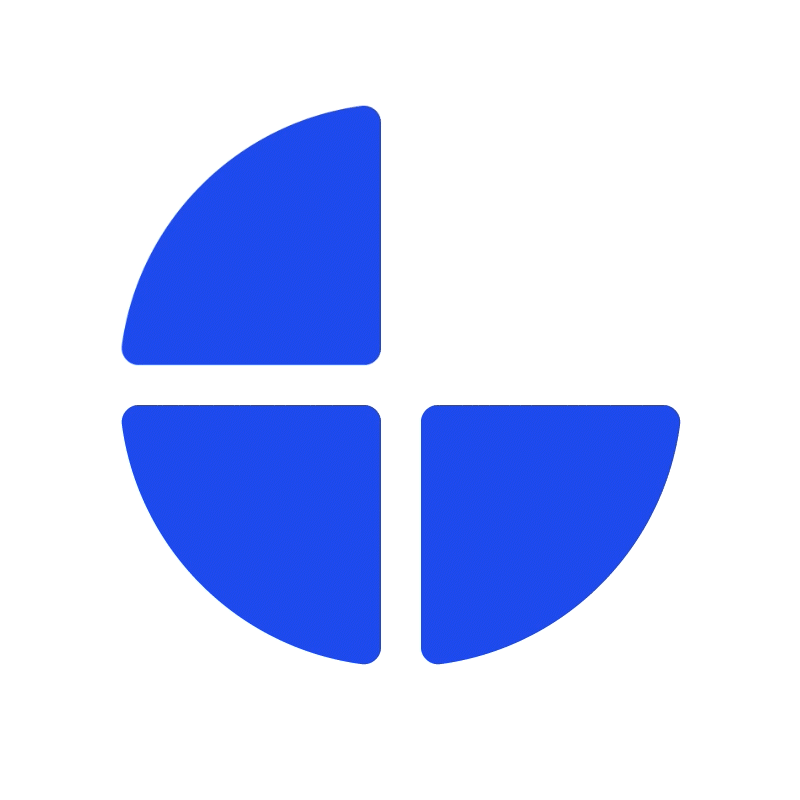How to create a location
1. Navigate to Location under Management menu.
2. Click “Add location”
3. Fill in details of a location.
Here’re the settings of each location:
1. Location name*: Enter a name of the location as desired.
2. Location type: Enter the type of location.
3. Location’s address: Enter address details of the location including
3.1. Street name
3.2. Number
3.3. Suffix
3.4. Zip/Postal code
3.5. City
3.6. Country (options are from company’s Available Shipping Countries)
3.7. Latitude
3.8. Longtitude
4. Opening hours: Enter location’s regular opening hours and holiday opening hours.
4.1. Click “Add” to enter opening hours for each day of the week.
4.2. Click “Add holiday” to enter special opening hours for holiday or special events. You can customize the following details:
4.2.1. Day: Enter the event name. (Note: Not editable after saving)
4.2.2. Date: Select the event date. (Note: Not editable after saving)
4.2.3. Time/Closed: To specify the opening time or mark the location as closed for that day.
4.2.4. Only for this location: To specify whether this holiday applies only to the current location or all locations.
- If marked, save the event only to this location. (I cannot be changed after saving.)
- If not marked, save the event to all locations. The new locations added will automatically have this holiday.
Note: If it is saved to all locations, users can edit and save only for this location later. Changes will apply only to the updated location.
4.2.5. Recurring yearly: To specify whether this event occurs every year. Recurring holidays are saved without the year and will automatically reappear in the holiday list annually.
5. Phone number: Enter the location phone contact.
6. Email: Enter the location email address.
7. Website: Enter the location website.
8. Image(s): Select the location images(s). Able to sort images’ sequence after selecting.
*Required