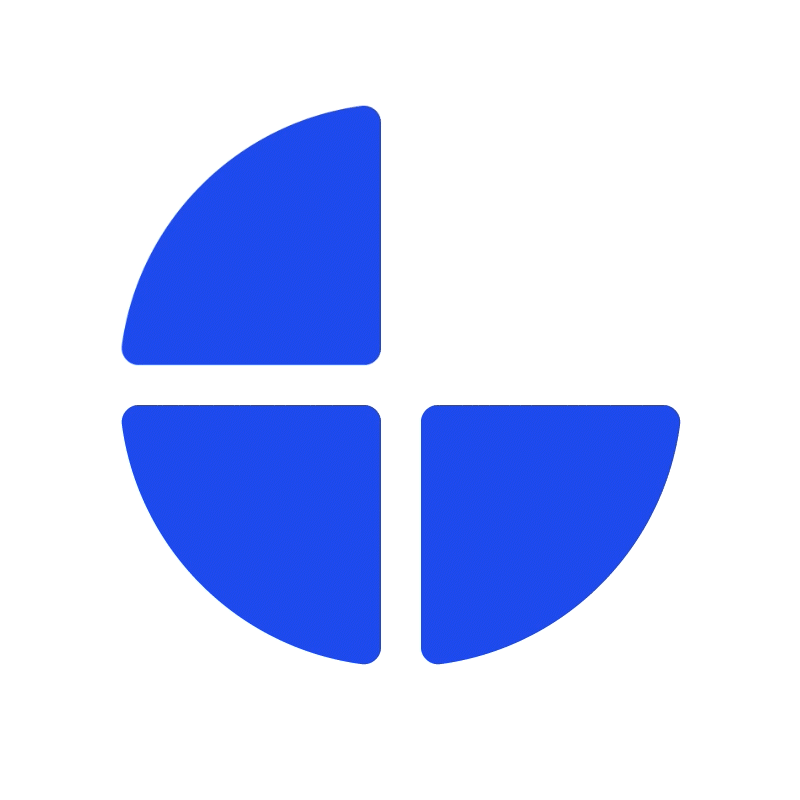We implemented a new function 'Multilingual URL', enabling users to set up unique URLs for pages, products, and categories per language. This function is available to use only for the shops activating LanguageUrls feature.
How to set up multilingual URL
1. On pages, products, and categories, you will find the multilingual URL setup function displayed below the URL input field. You can still input a URL in this field, which will work as the default URL if unique URLs per language are not set.
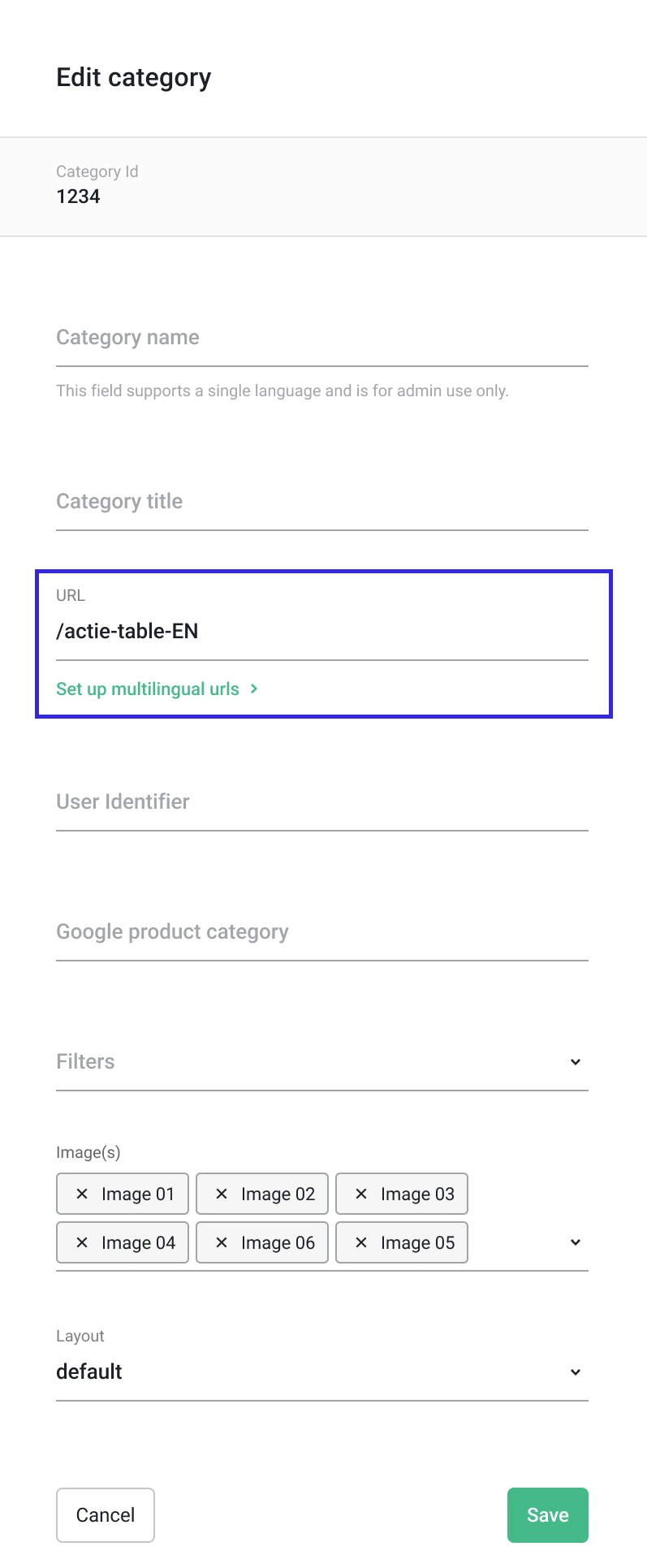
2. Click on 'Set up multilingual URLs' to open a sidebar for managing multiple URLs.
In the management sidebar, you will find URL input fields corresponding to the available languages of your shop. Enter the desired unique URL for each language. The default URL will be used for any unset languages.
This feature allows users to disable or deactivate the specific language of product, page, and category. An inactive URL will be hidden from all locations.
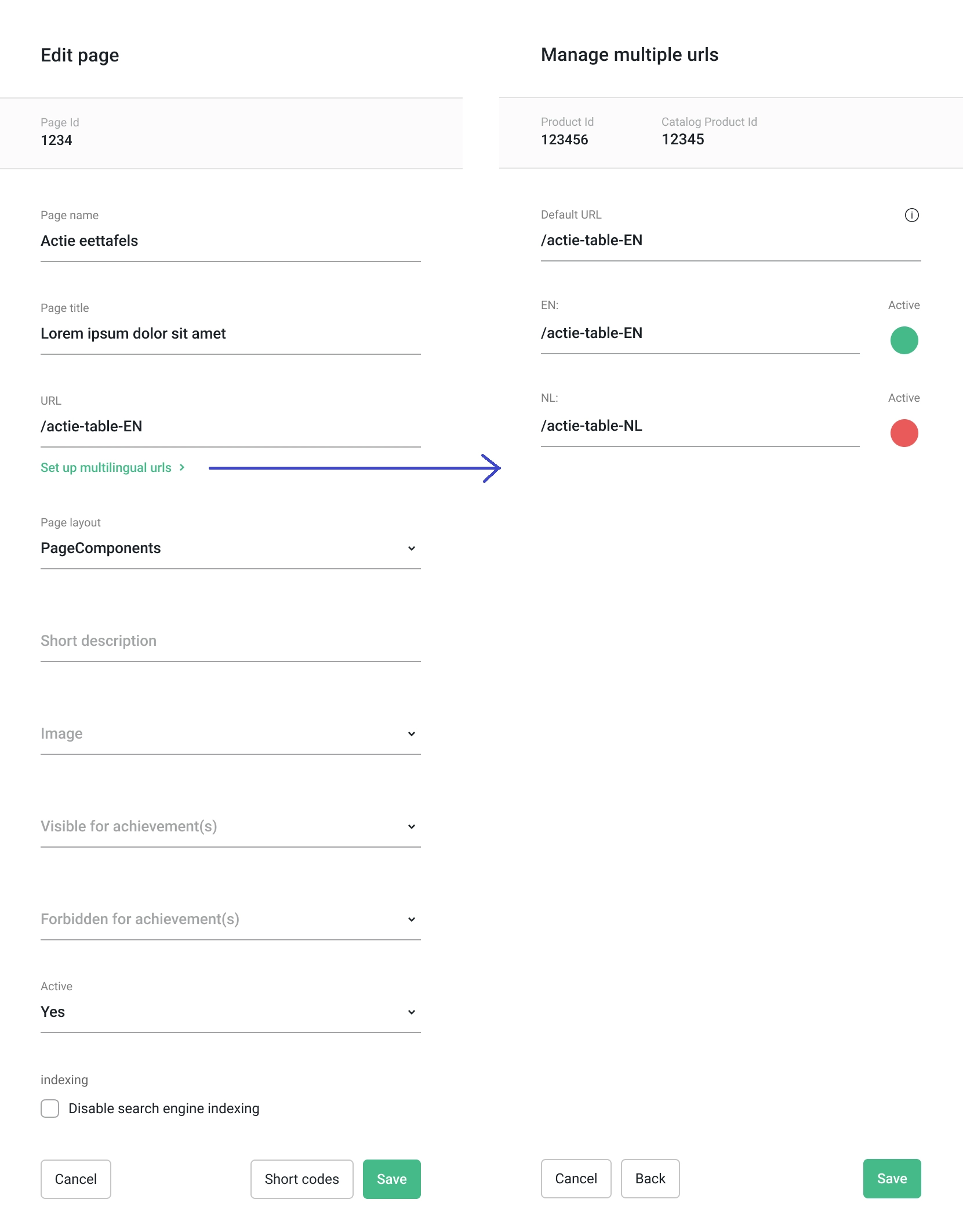
3. Input the unique url per language as you desire.
Note
- The multilingual URL must always include the language code which will be added automatically due to LanguageUrls feature. This feature will not be visible if the LanguageUrls feature is turned off.
- Unique URLs will not work if users manually change the language code in the URL or switch languages using a language switcher. For example, if you set a page to use 'en/tables' in English and 'nl/tafels' in Dutch, accessing 'nl/tables' will not redirect to 'nl/tafels.' If you want to enable customers to switch languages then redirect to the correct URL, further implementation is required. Please contact your account manager or the client success team for assistance.
- For the category; when the NestedCategoryUrl feature is on, the system will not check the duplicate Url across parent category to allow users to set up the same Url across different parent category.
By following these steps, you can ensure that your shop utilizes the Multilingual URL feature effectively, enhancing the user experience for customers browsing in different languages.