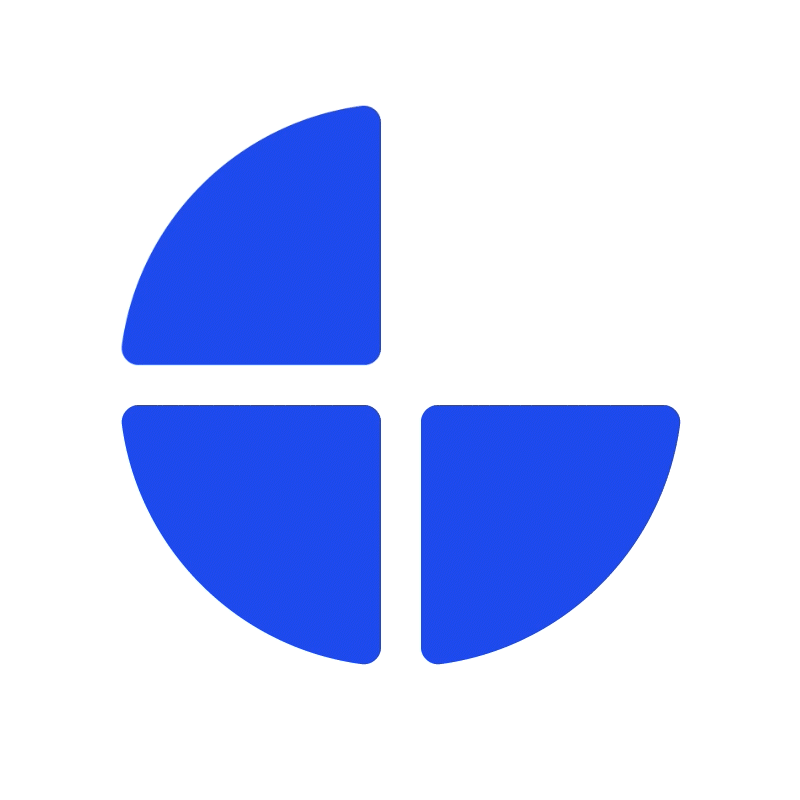Our campaign feature allows you to create promotional discounts and effectively manage campaign vouchers, enhancing the impact of your marketing efforts. This article will introduce you each setting options and guide you how to set up your campaign on oneCORE.
Firstly, before setting up a campaign, you need to add the provider. Setting up a provider can also help categorize all your campaigns.
Select the provider and date in calendar to start creating your campaign.
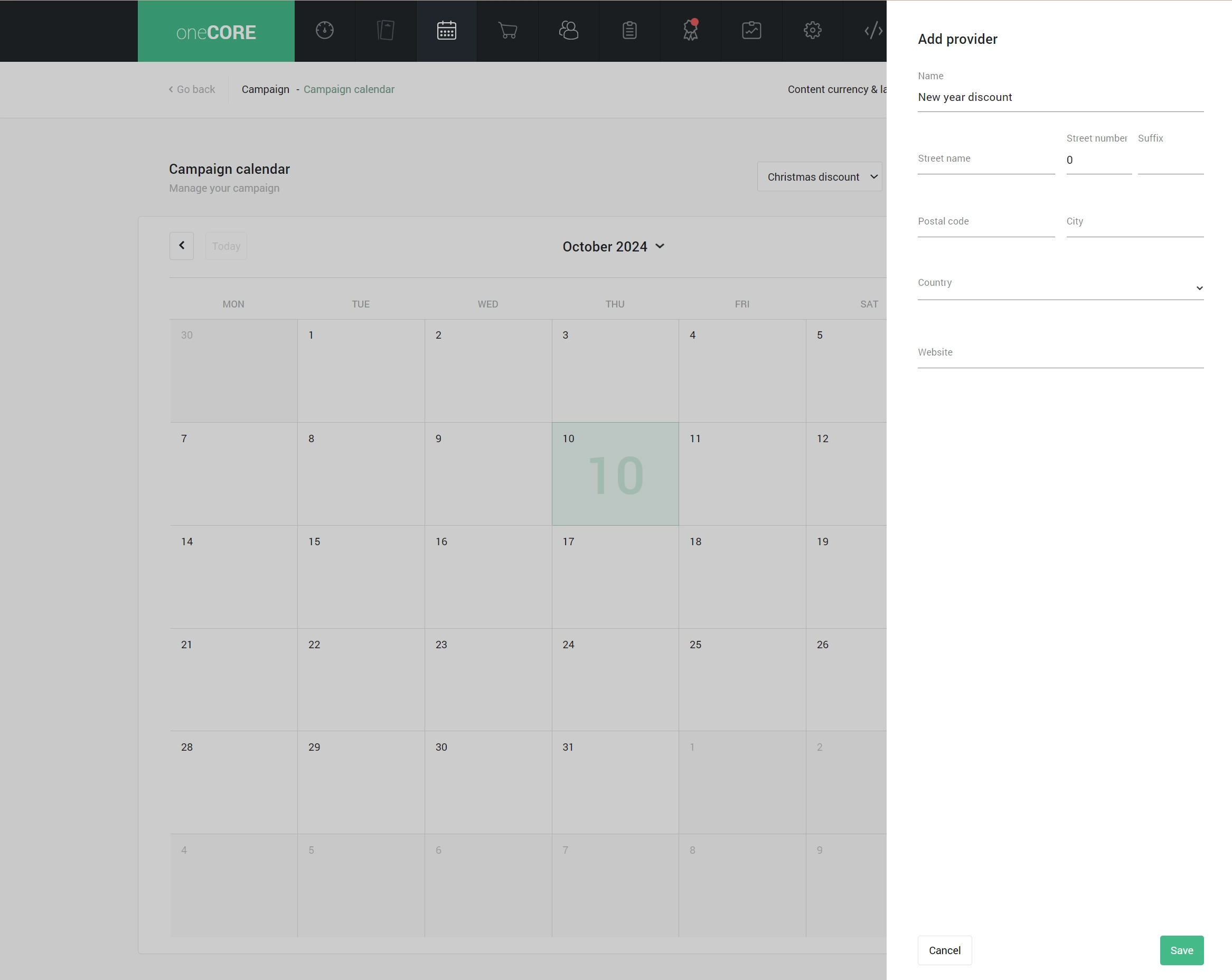
Campaign types
There are 2 campaign types. Each is designed for different usages as follows:
- Discount is a campaign whose vouchers require customers to manually apply during the checkout.
- Overall discount is a campaign whose vouchers will be automatically applied during the checkout if an order is eligible for a discount. Besides, if a campaign is created with specific calculation rules, the discount will be displayed on the product page (requires further integration).
Note: The campaign type cannot be changed after a campaign is created.
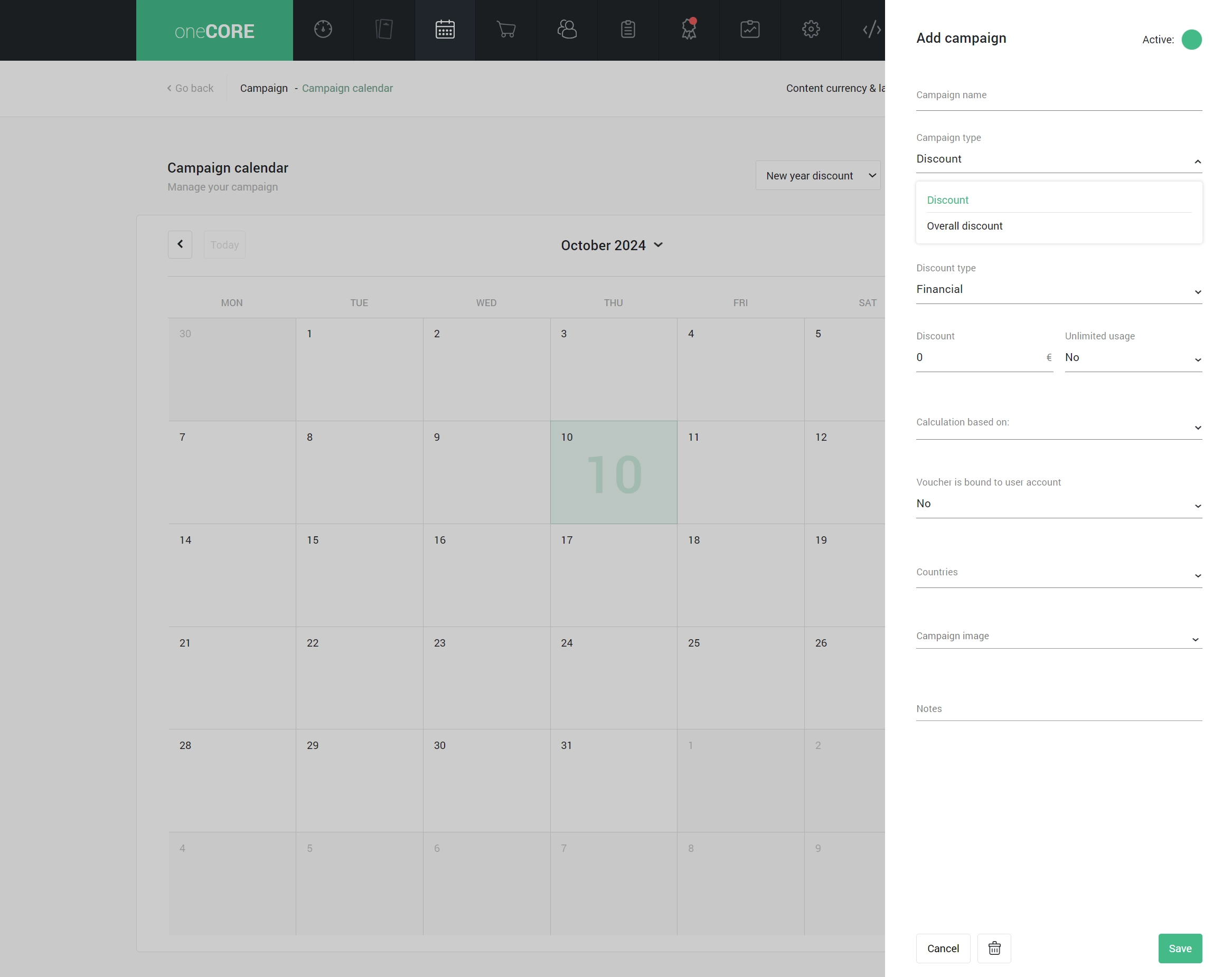
Start date and End date
These fields specify the period that the campaign vouchers will be effective.
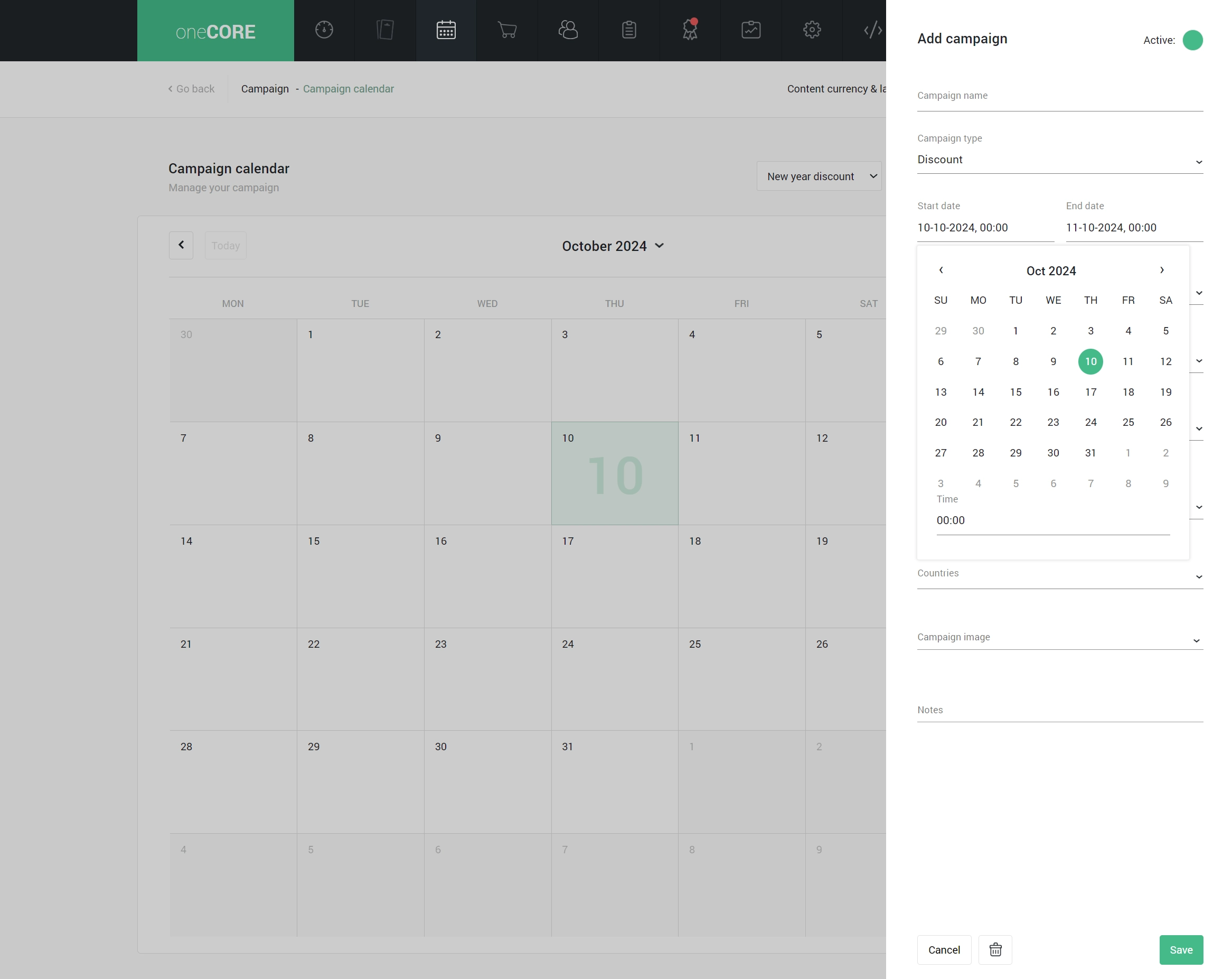
Discount type and Discount
There are 2 discount types.
- Financial type allows users to set up the discount in specific amount.
- Percentage type allows users to set up the discount in percentage.
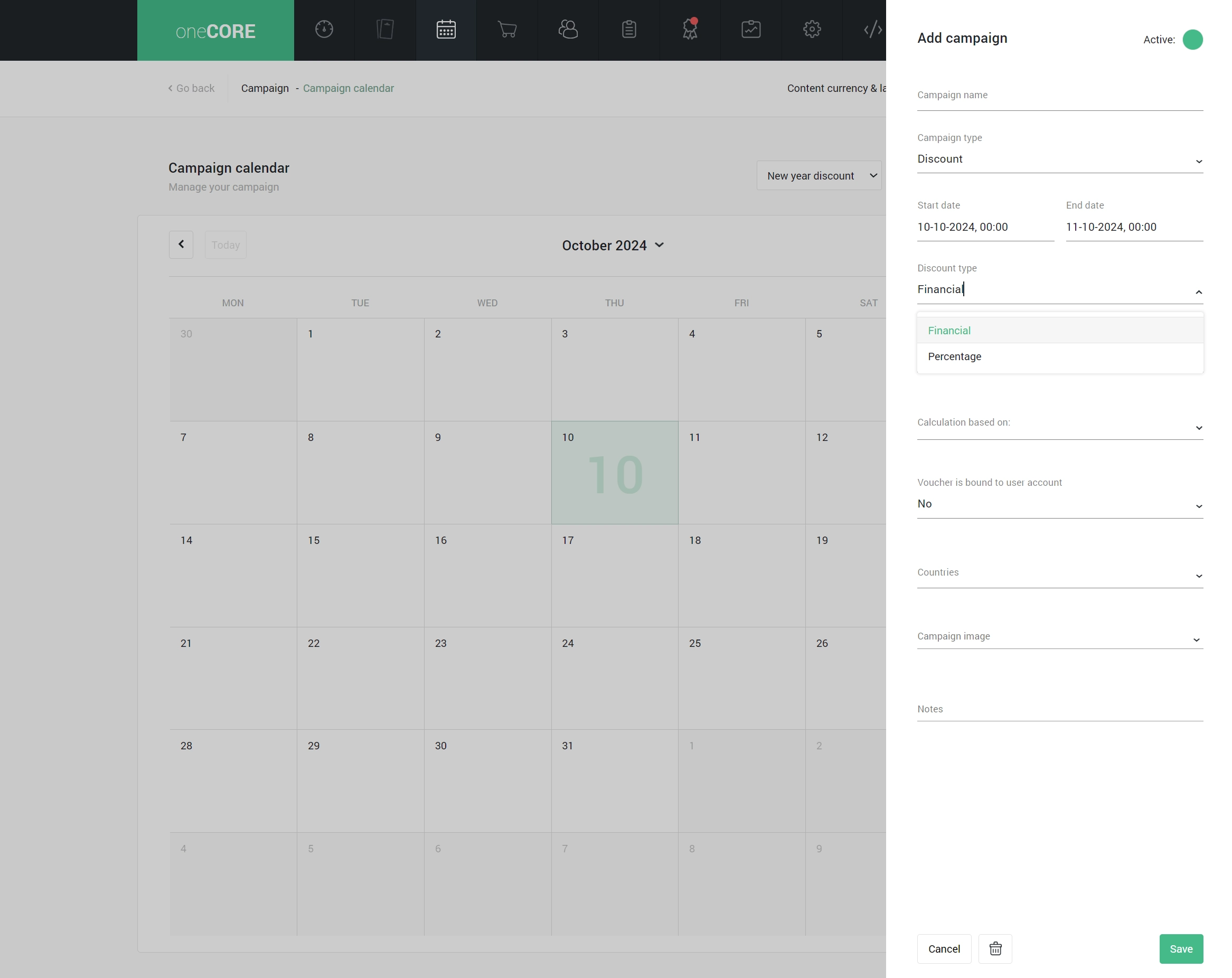
Unlimited usage
This field is to specify whether the vouchers in this campaign can be used for unlimited times.
Note: The condition cannot be changed after there is at least one available voucher in a campaign.
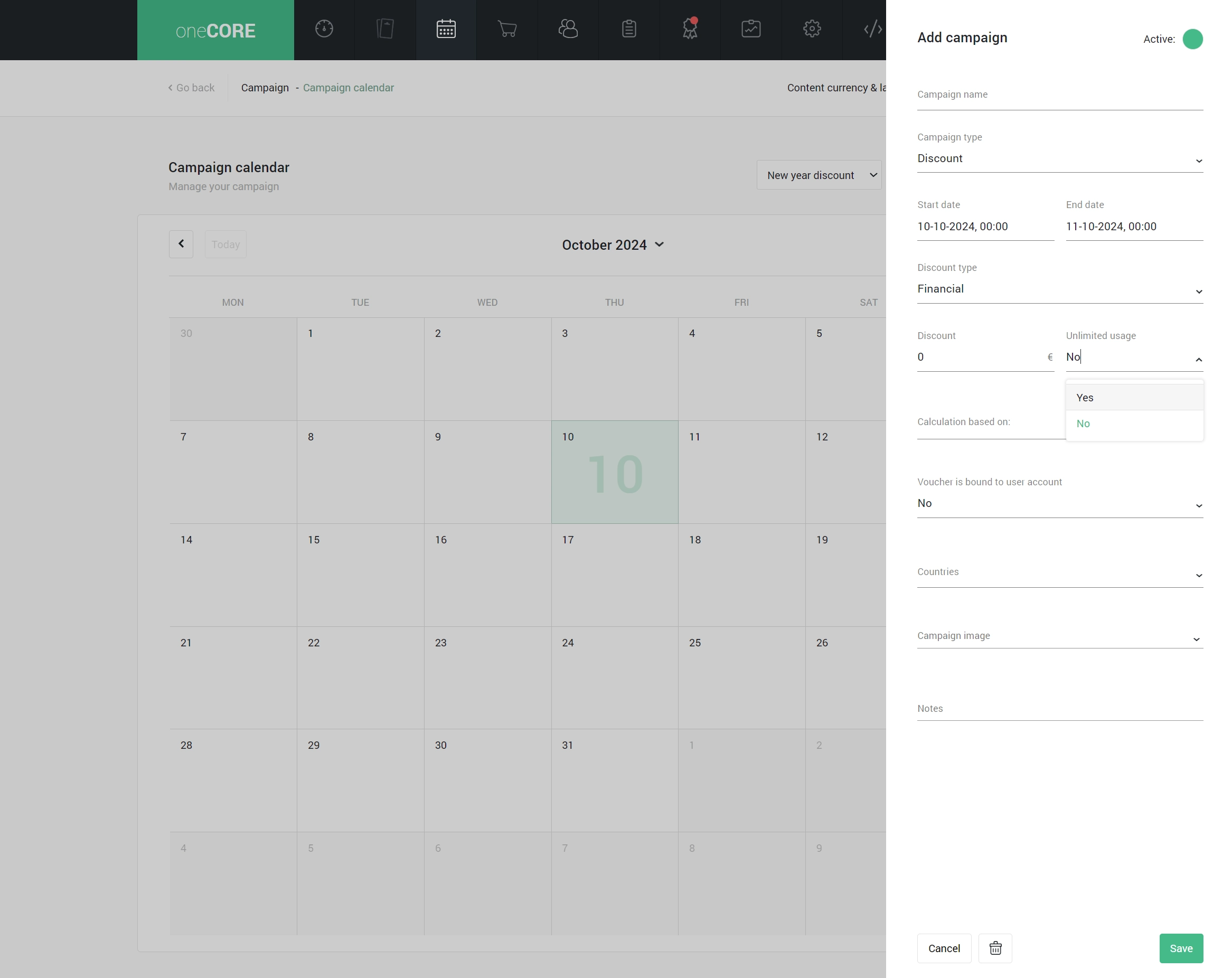
Calculation based on and Products
There are 6 types of discount calculation rules which can work both when there is a product assigned or when there is no product assigned. The details are provided below.
When a campaign does not contain any products, the discount will apply to all products and any newly created products by default. In this case, all products will be qualified for the discount.
1. Total order price:
- If there is no product selected, the discount will be calculated from the total price of all products in an order.
- If there is a product selected, the discount will be calculated from the total price of campaign products in an order.
Users can specify the minimum purchase price in this calculation rule. If a minimum purchase is specified, the price of an order must be equal to or greater than the specified value to qualify for the discount.
2. Every amount of all assigned products:
- If there is no product selected, the discount will be calculated from every amount of all products in an order.
- If there is product selected, the discount will be calculated from every amount of the campaign products in an order.
Note: the discount price will display on product page if it is created with Overall discount.
3. 1 amount of all assigned products:
- If there is no product selected, the discount will be calculated from 1 amount of all products in an order.
- If there is product selected, the discount will be calculated from 1 amount of the campaign products in an order.
Note: the discount price will display on product page if it is created with Overall discount.
4. Every amount of the most expensive products:
- If there is no product selected, the discount will be calculated from every amount of the most expensive products in an order.
- If there is product selected, the discount will be calculated from every amount of the most expensive campaign products in an order.
Note: the discount price will display on product page if it is created with Overall discount.
5. 1 amount of the most expensive products:
- If there is no product selected, the discount will be calculated from 1 amount of the most expensive products in an order.
- If there is product selected, the discount will be calculated from 1 amount of the most expensive campaign products in an order.
Note: the discount price will display on product page if it is created with Overall discount.
6. Product combination:
This campaign type allows you to set up products which must be purchased together to be eligible for discount. Read more about how to set it up in How to set up your 'product combination' campaign
Note: The condition cannot be changed after there is at least one available voucher in a campaign.
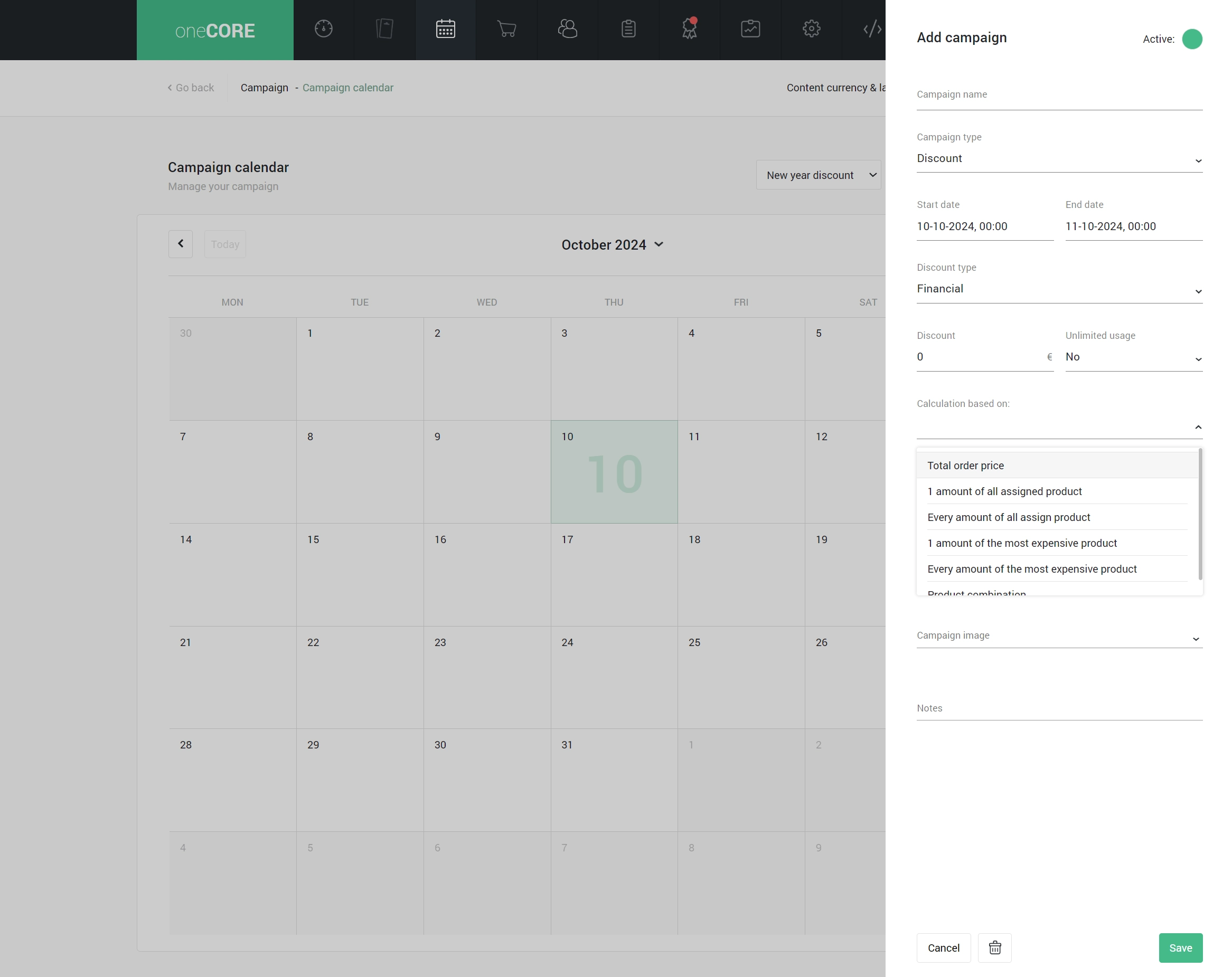
Voucher is bound to user account
This field specifies that any customers or only specified customer can use the vouchers in this campaign. If the campaign is set up to be bound to user account but none of the vouchers is assigned to any customers yet, the voucher can be used freely.
Note: The condition cannot be changed after there is at least one available voucher in a campaign.
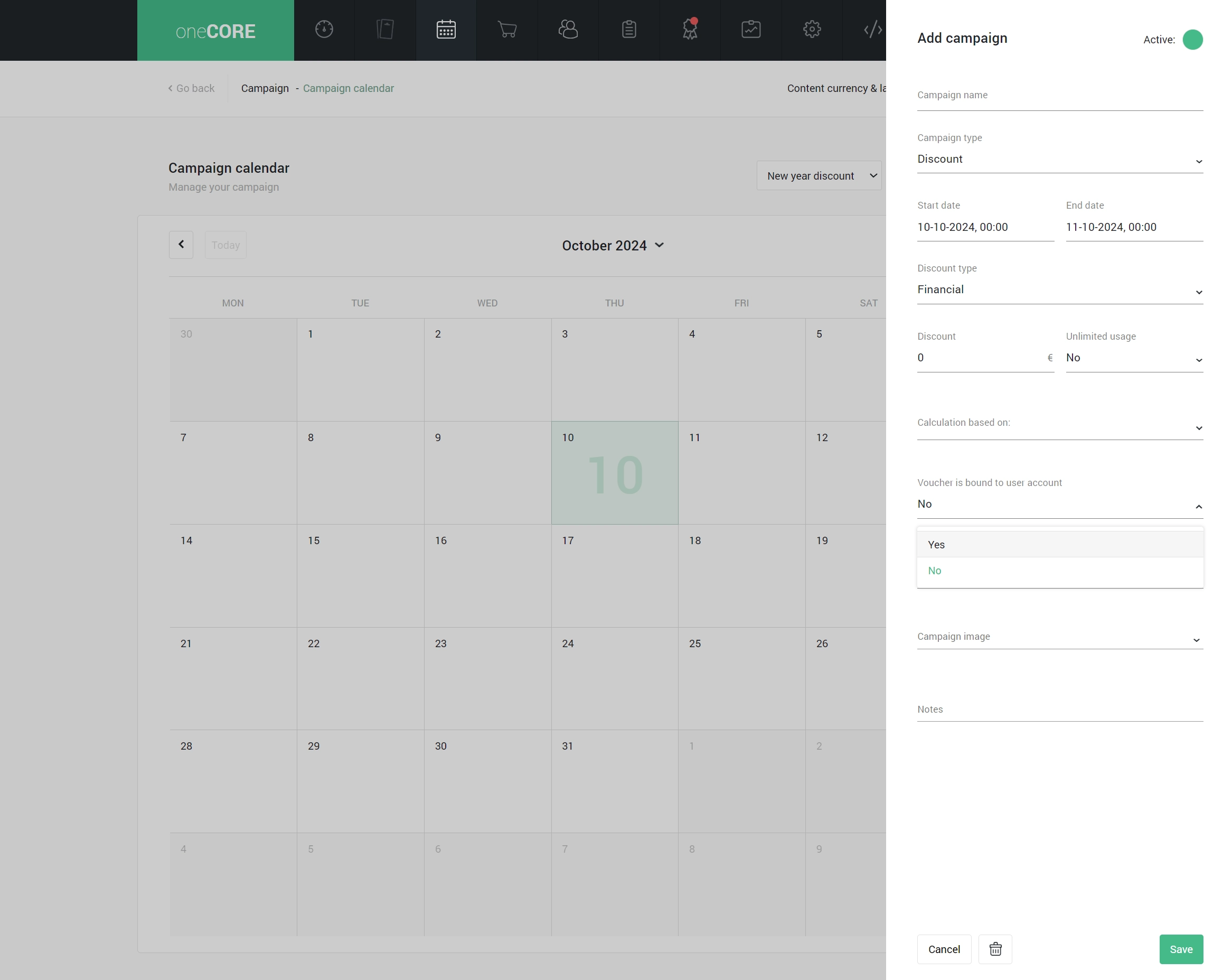
Country
This field specifies the customer's country which is eligible for a discount.
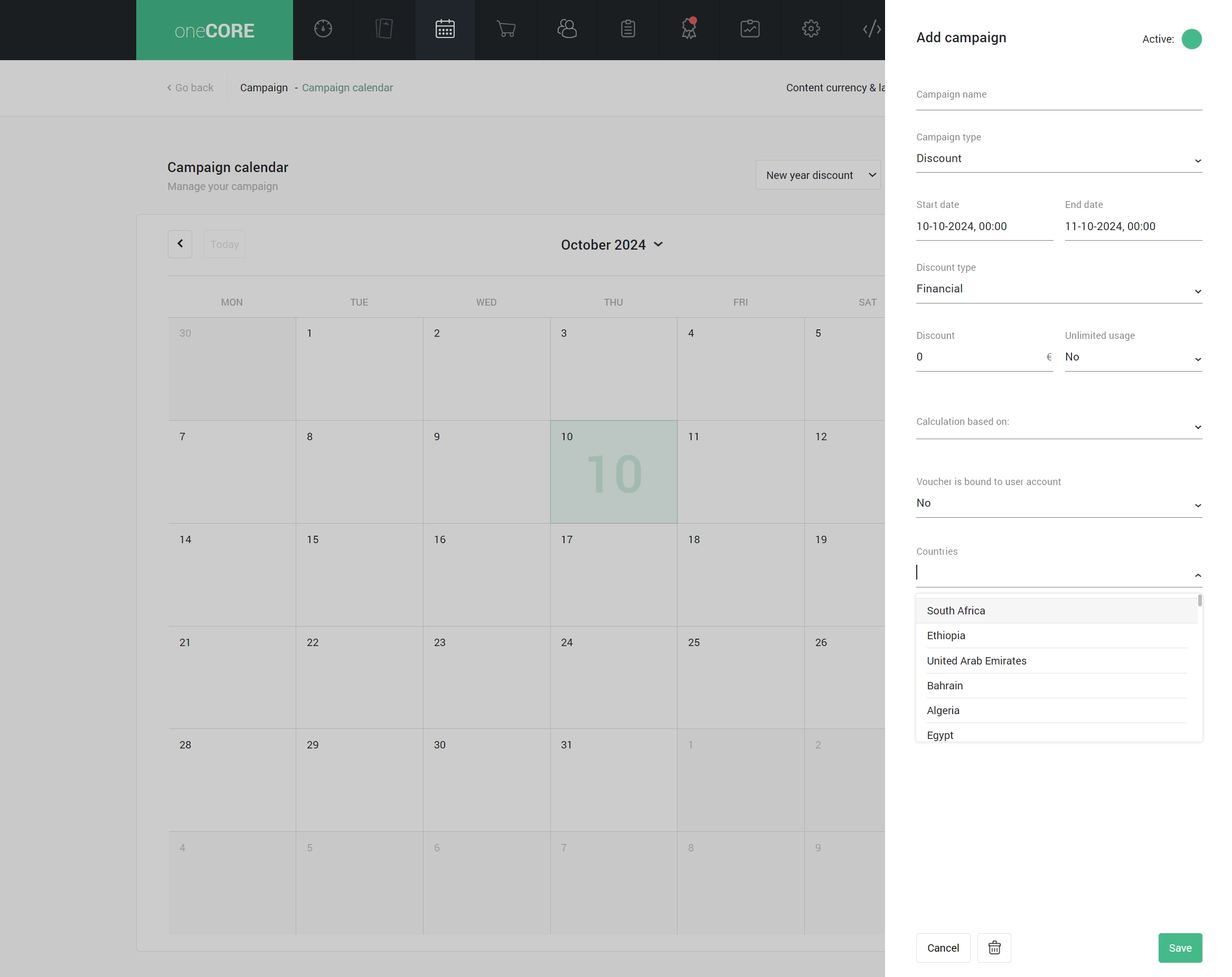
Campaign image
This field allows users to select the campaign image which can be implemented further in various locations on a website.
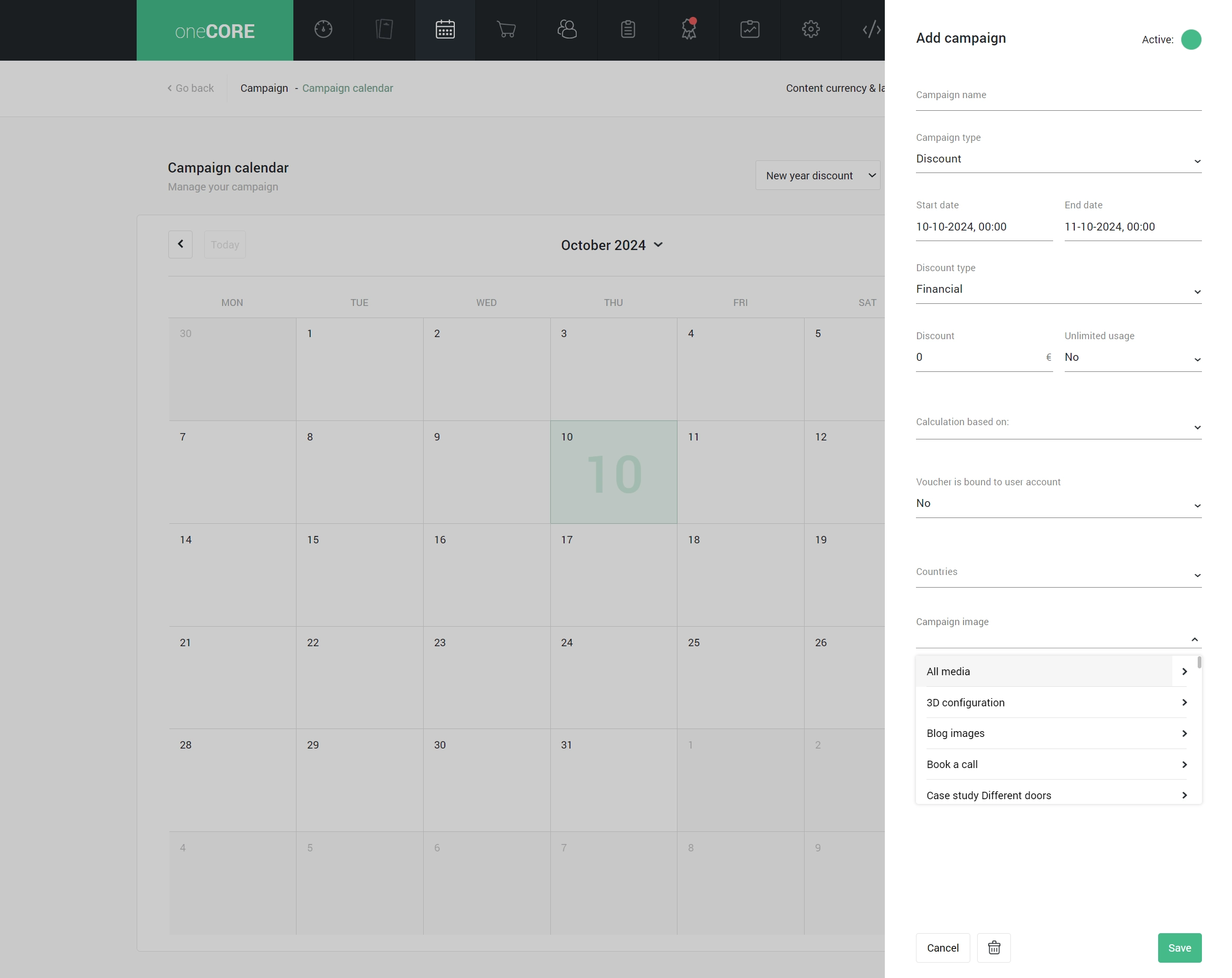
Note
This field allows users to leave a note for a campaign for an internal use.
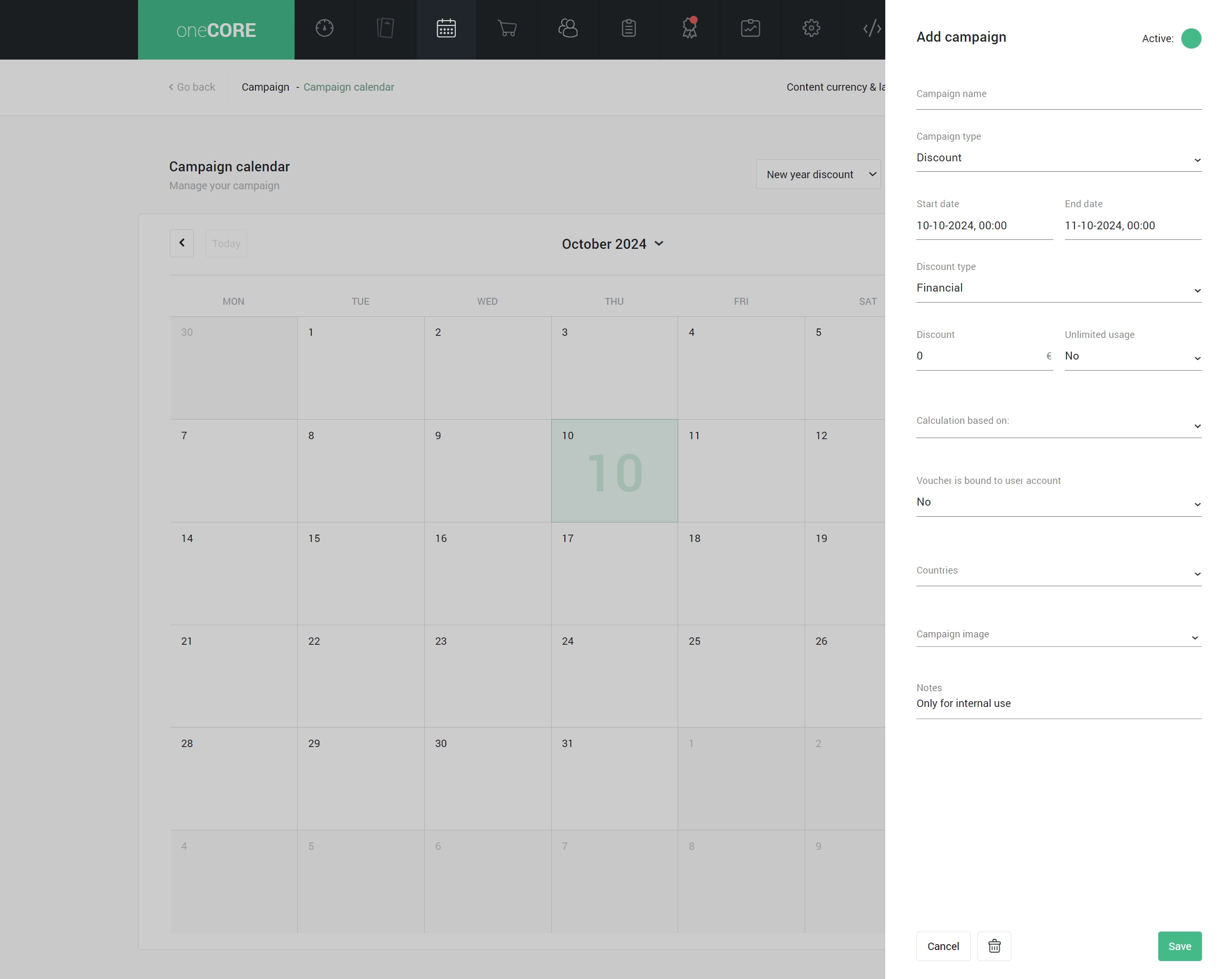
Active and inactive
When a campaign is set to inactive, any vouchers within it become temporarily ineffective. This feature is useful for planning ahead—users can create and set up campaigns in advance and activate them just in time for special marketing launches.