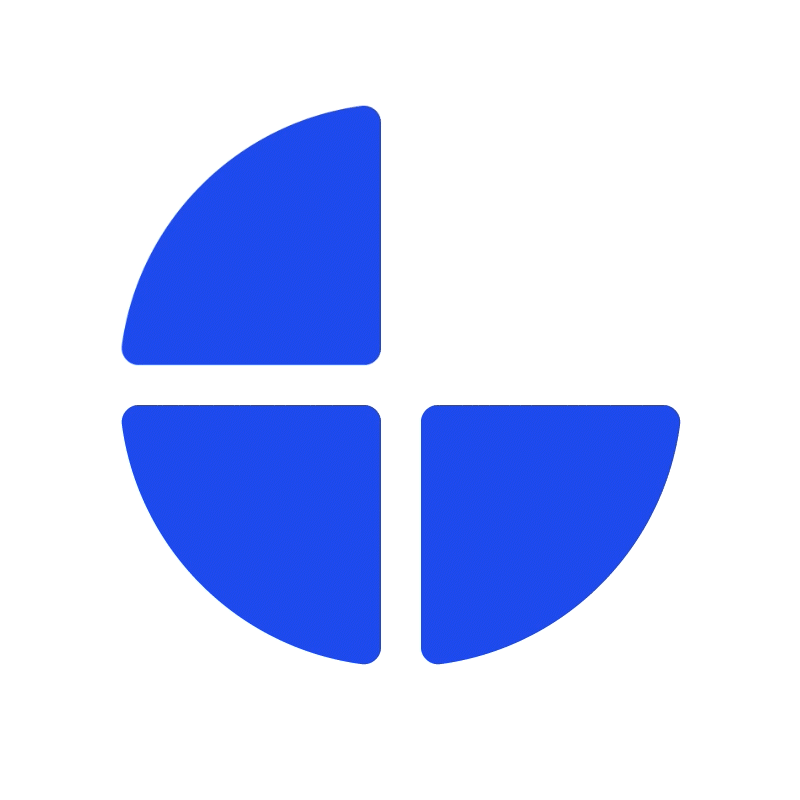Our campaign feature allows you to create promotional discounts and effectively manage campaign vouchers, enhancing the impact of your marketing efforts. This article will introduce you to a new campaign set-up called 'Product combination.' This new campaign set-up is currently supported in both Discount campaign type, which requires customers to manually apply the voucher during the checkout, and Overall discount campaign type, which automatically applies the voucher during the checkout.
Among several campaign calculation rules, for example, total order price and every amount of all assigned products, 'Product combination' allows you to set up products which must be purchased together to be eligible for discount.
Let's explore step-by-step how to create your product combination and see our example cases!
1. Select 'Product combination' under the 'calculation based on' field and click to set up Combination.
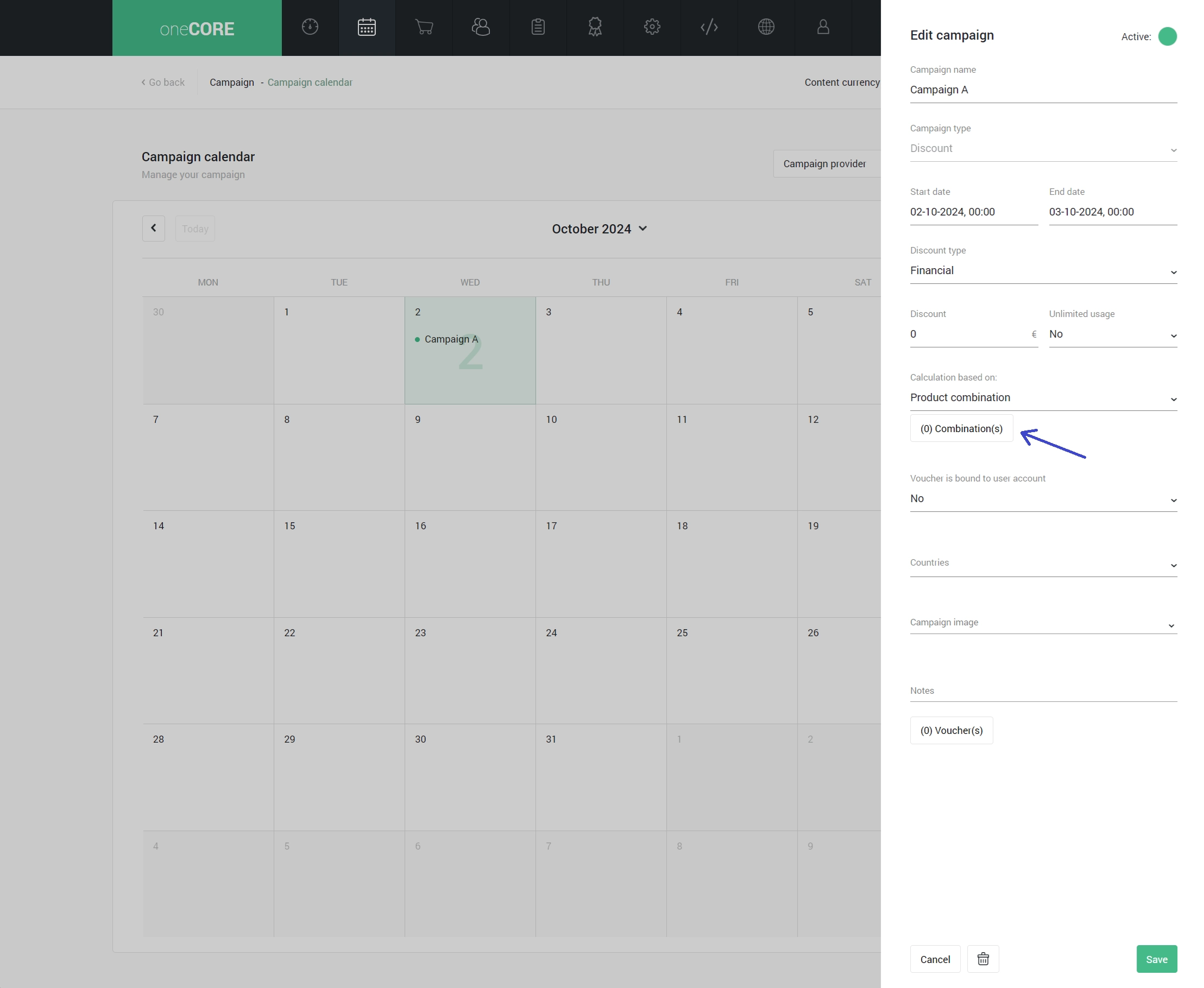
2. Within one campaign, you can create multiple combinations.
An order in the list of combinations determines the calculation priority. In case the products in a shopping cart match more than one combination, the system will calculate the discount from the prior combination first (the first one in the sequence). You are able to sort the order of combinations to rearrange their priority.
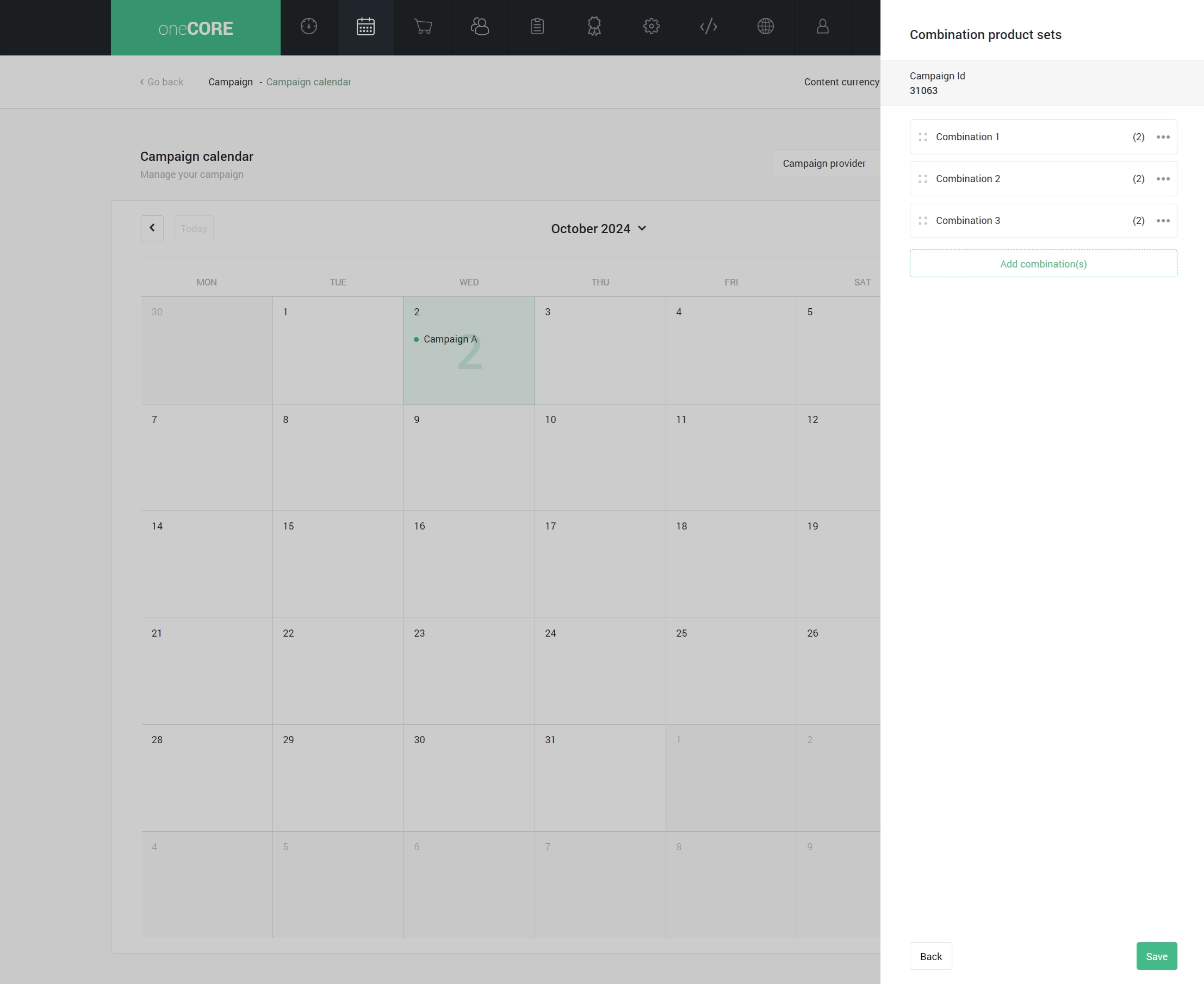
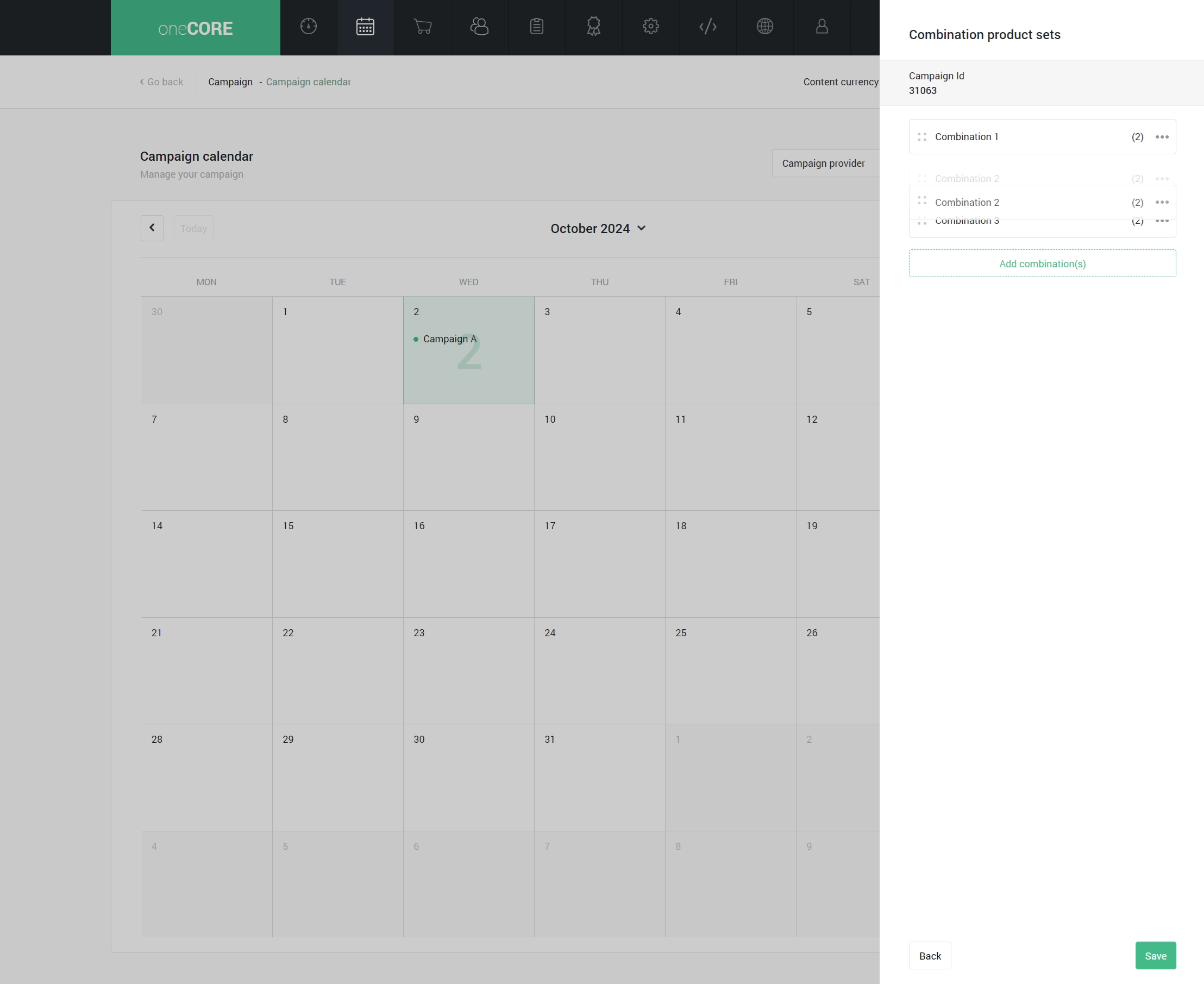
3. Set up 'Product set'
After you create a combination, it is time to create product sets to group eligible products. Customers must purchase one product from every product set of the required quantity, to qualify for the discount. The system pairs products from each set to form combinations. It prioritizes combinations that receive the highest discount, applying discounts to those combinations first. Then, if conditions are met multiple times within a single order (e.g., purchasing 4 units for a combination requiring 2), the discount can be applied multiple times also.
Here’re the settings of each product set:
1. Products:
- Look up products and select or enter the product ID. Able to add multiple products at once by entering product IDs separated by comma (,).
2. Marked and unmarked product sets:
- Marked sets will be used for calculating discounts.
- Unmarked sets are still considered eligible combinations but are not included in the discount calculation.
3. Required quantity:
- If a specific quantity is selected, users must enter the required unit. The order must contain selected products of a specified quantity to qualify for the discount. Discount is applied only to the specified unit. In case the required quantity is more than 1, the discount will be applied to every amount of the products (e.g., receiving a discount for both units in a combination that requires 2).
- If a non-specific quantity is selected, users do not need to enter the required unit. The order can contain selected products of any Discount is applied to every unit.
Special case: If all product sets are created with non-specific quantity, the discount is applied to all eligible products within the set, not just the product offering the highest discount. This is ideal for promotions where discounts are intended to apply to every product without quantity limitations.
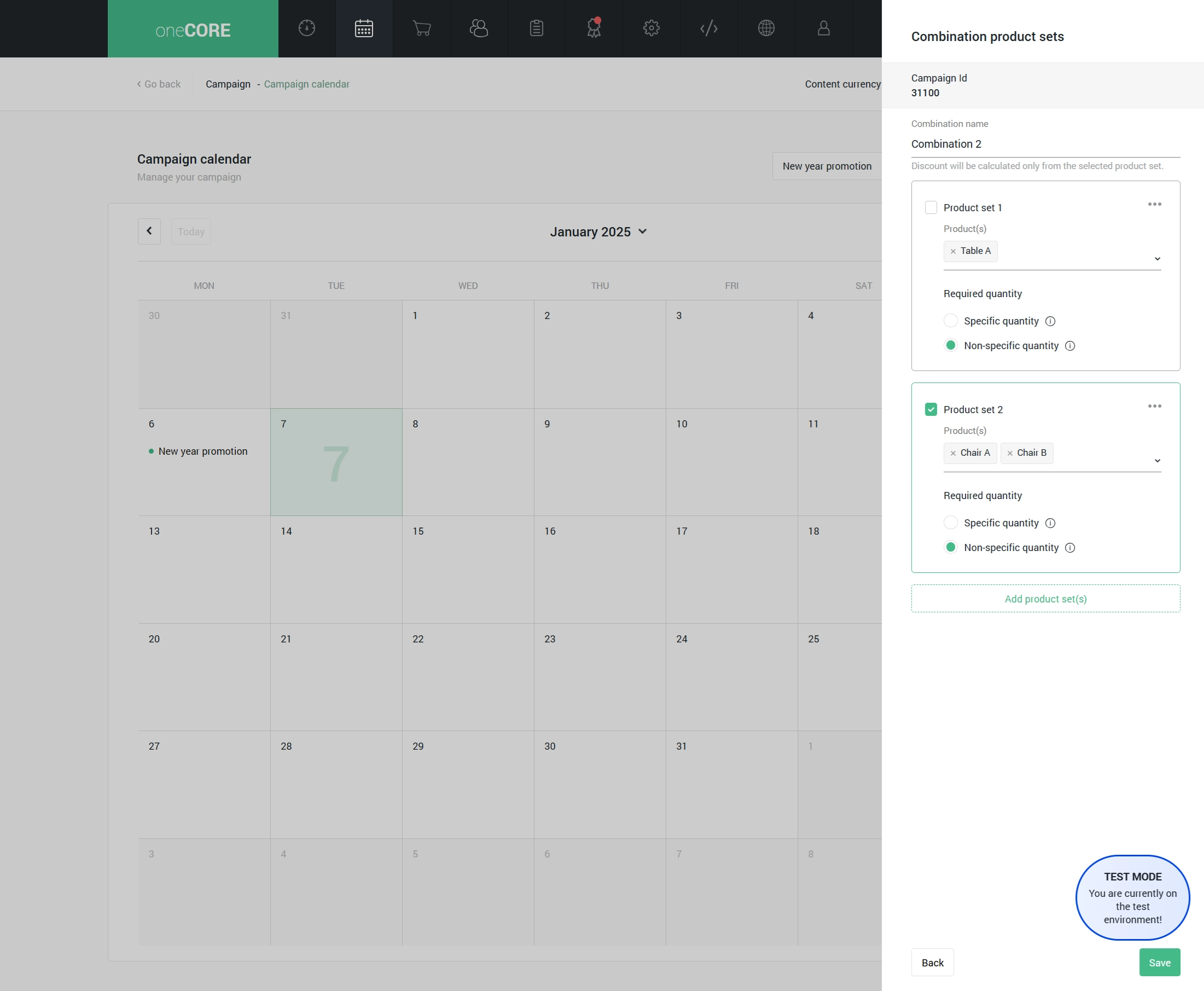
Example case
Campaign 1: This combination provides €10 discount.
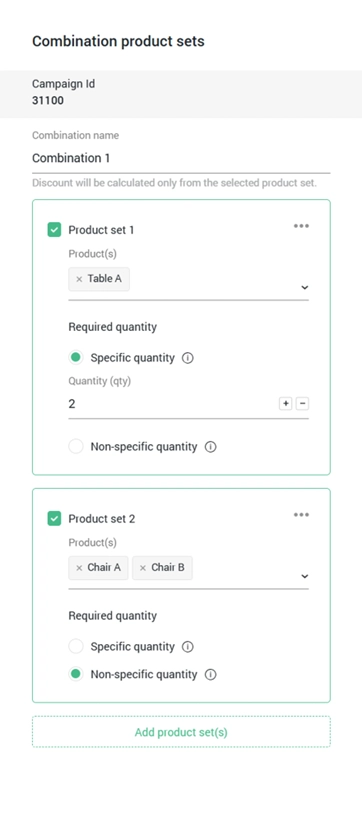
Order 1 contains
- 3 units of Table A (€100 each)
- 4 units of Chair A (€50 each)
The discounts are applied as follows:
- A €10 discount for each of 2 out of the 3 units of Table A (totaling €20).
- A €10 discount for each unit of Chair A (4 units, totaling €40).
In total, the discounts for Order 1 add up to €60.
Order 2 includes:
- 3 units of Table A (€100 each)
- 4 units of Chair A (€50 each)
- 2 units of Chair B (€20 each)
The discounts are applied as follows:
- A €10 discount for each of 2 out of the 3 units of Table A (totaling €20).
- A €10 discount for each unit of Chair A (4 units, totaling €40).
In total, the discounts for Order 2 add up to €60.
Note: Chair B does not receive a discount in this order. This is because 2 out of the 3 units of Table A are already paired with Chair A. The remaining 1 unit of Table A cannot be paired with Chair B to meet the required quantity for a discount.
Order 3 includes:
- 4 units of Table A (€100 each)
- 4 units of Chair A (€50 each)
- 4 units of Chair B (€20 each)
The discounts are applied 2 times as follows:
1. Combination of Table A and Chair A:
- A €10 discount for each of 2 out of 4 units of Table A (totaling €20).
- A €10 discount for each unit of Chair A (4 units, totaling €40).
2. Combination of Table A and Chair B:
- A €10 discount for each of remaining 2 units of Table A (totaling €20).
- A €10 discount for each unit of Chair B (4 units, totaling €40).
In total, the discounts for Order 3 add up to €120.
Campaign 2: This combination offers 10% discount.
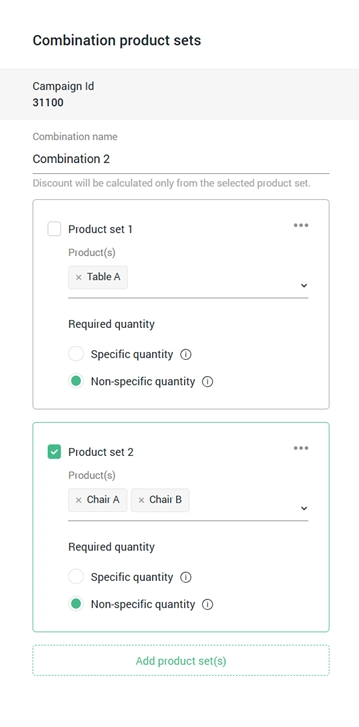
Order 4 includes:
- 2 units of Table A (€100 each)
- 9 units of Chair A (€50 each)
The discount is applied as follows:
- A 10% discount for each unit of Chair A (9 units), totaling €45.
Note: Table A does not receive a discount because it belongs to Product Set A, which is unmarked, so it is excluded from the discount calculation.
Order 5 includes:
- 2 units of Table A (€100 each)
- 9 units of Chair A (€50 each)
- 3 units of Chair B (€20 each)
The discounts are applied as follows:
- A 10% discount for each unit of Chair A (9 units, totaling €45).
- A 10% discount more for each unit of Chair B (3 units, totaling €6).
In total, the discounts for Order 5 add up to €51.
Note: This example represents a special case where all product sets are created with non-specific quantities. The discount is applied to all eligible products within the set, which are Chair A and Chair B in this case.