What is Meta Data? and how to set it up in oneCORE?
Meta data plays a critical role in optimizing web pages for search engines and improving the user experience. Meta data refers to information that is included in the HTML code of a web page but is not directly visible to users. This information helps search engines and other web services understand the content of the page and how it should be presented in search results. By carefully crafting the meta title, meta description, and meta image of your pages, you can create a link preview that provides a concise summary of your content. This preview is what users see when your link is shared on social media or in chat rooms. Therefore, it is essential to optimize your meta data to make it easier for users to find and understand your content, ultimately attracting the right audience to your website.
oneCORE allows you to set up three types of metadata: meta title, meta description, and meta image. The meta data of each page is primarily grabbed from the page title, page description and page image. However, we implement an optional field to input the data and create the functionality to ensure the convenience in setting up all information all at once. In this article, we provide the guideline to set up the meta data on oneCORE.

Optimizing Your Meta Title and Description for Better Search Results
The recommended format for a meta title is "Page Title | Company Name". This format provides context for both the page's content and the website it belongs to. It also helps improve brand recognition by including the company name in each page's title.
For meta descriptions, the ideal length is usually between 155-160 characters. Search engines like Google typically display up to 160 characters of a meta description in search results, so keeping your description within this limit ensures that it is fully visible to users. A well-crafted meta description provides a brief yet informative summary of your webpage's content, and can entice users to click through to your website.
Efficient Meta Data Management with Shortcodes in OneCORE
oneCORE makes it convenient to set up your page information and meta data by using short codes. Short codes allow you to input shared information just once, so you can avoid repeating the same data across multiple pages. This saves time and reduces the risk of errors in your meta data.
The useful shortcodes for page setting and meta data setting in oneCORE:
The useful short codes for page setting in oneCORE:
1. #COMPANY_NAME#connects with theCompany namein Setting.
2. #CATEGORY_NAME#connects with theCategory nameof each category.
3. #CATEGORY_TITLE#connects with theCategory titleof each category.
4. #CATEGORY_METATITLE#connects with theMeta titleof each category.
5. #CATEGORY_METADESCRIPTION#connects with theMeta descriptionof each category.
6. #PRODUCT_TITLE#connects with theProduct titleof each product.
7. #PRODUCT_METATITLE#connects with theMeta titleof each product.
8. #PRODUCT_METADESCRIPTION#connects with theMeta descriptionof each product.
9. #META_TITLE# connects with Meta title of Pages and Blogs.
10. #META_DESCRIPTION# connects with Meta descriptionof Pages and Blogs.
How to use shortcode:
To use short codes for setting up your page information and meta data, simply copy the short code and paste it in the relevant field. For example, you can set up only the page meta title and add short code #META_TITLE# to page title or page category. However, it's important to make sure that the short codes are integrated into the type of page you're working on. In this case, when you would like to change all data, you can edit only the meta title, then the other data will change correspondingly. You can check which short codes are available for each page type by clicking on the 'Short code' button at the bottom of the edit page sidebar or add page sidebar. This will help to ensure that your meta data is accurate and consistent across all pages on your website.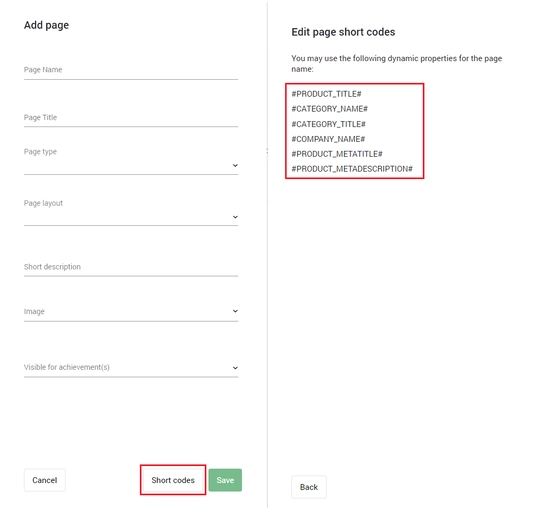
Here's a step-by-step guide on how to set up meta data for Pages and blogs in oneCORE:
Where meta title and meta description come from:
Originally, the meta title and meta description are grabbed from page title and page description. However, if you would like to input the optional text, you can set up the meta data individually and put the related short codes of the meta data to the desired locations e.g. page title and page description.
How to set up meta data:
Step 1:Go to ‘Pages’ under Management menu, then go to ‘Pages’ section or ‘Blogs’ section.
Step 2:Find the page you want to edit and click on the ellipsis icon (three dots) on the right side of the page list. Then, select 'Edit Meta data'.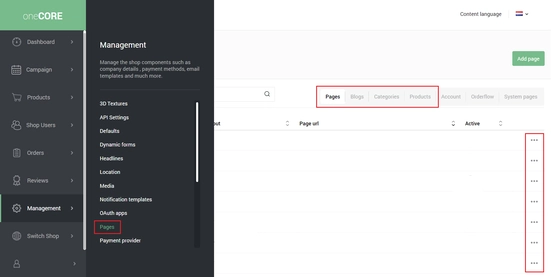
Step 3: Manually type in the meta title and description.
However, the page image of Pages and Blogs is also used as the meta image by default.
Here's a step-by-step guide on how to set up meta data for Categories in oneCORE:
Where meta title and meta description come from:
The meta title and meta description are grabbed from title and description of category layout. Each category has its title and description and meta title and meta description field. If you would like to input the optional text, you can set up the meta data of each category and put the related short codes of the meta data to the desired locations e.g. page title of the layout.
To set up meta title and meta description:
Step 1: Go to ‘Categories’ under Products menu.
Step 2: Find the page you want to edit and click on the ellipsis icon (three dots) on the right side of the page list. Then, select 'Edit Meta data'.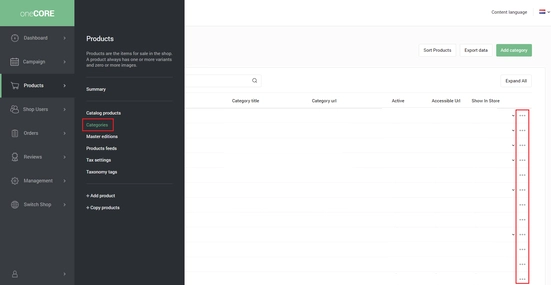
Step 3: Manually type in the meta title and description.
To set up meta image:
oneCORE provides 2 options to set up meta image of categories.
The first option is to use category image as meta image and the other option is to select meta image manually.
Step 1: Go to ‘Pages’ under Management menu, then go to ‘Categories’ section.
Step 2: Find the page layout you want to edit and click on the ellipsis icon (three dots) on the right side of the page list. Then, select 'Edit Meta data'.
Step 3: Select either ‘Category image' or 'Manual select' based on your preference.
Here's a step-by-step guide on how to set up meta data for Products in oneCORE:
Where meta title and meta description come from:
The meta title and meta description are grabbed from title and description of product layout. Each product has its title and description and meta title and meta description field. If you would like to input the optional text, you can set up the meta data of each product and put the related short codes of the meta data to the desired locations e.g. page title of the layout.
To set up meta title and meta description:
Step 1: Go to ‘Summary’ under Products menu.
Step 2: Find the product you want to edit and click on the product name.
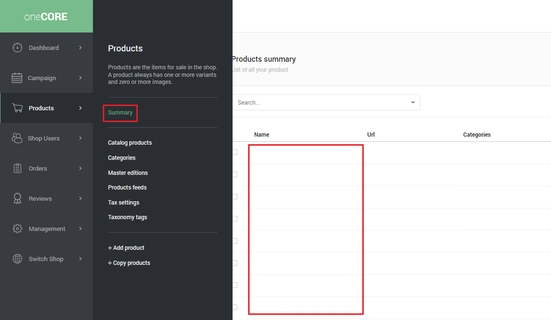
Step 3: Scroll down to meta data section above product description. Manually type in the meta title and description.
To set up meta image:
oneCORE provides 2 options to set up meta image of products.
The first option is to use the first product image as meta image and the other option is to select meta image manually.
Step 1: Go to ‘Pages’ under Management menu, then go to ‘Products’ section.
Step 2: Find the page layout you want to edit and click on the ellipsis icon (three dots) on the right side of the page list. Then, select 'Edit Meta data'.
Step 3: Select either 'Product image' or 'Manual select' based on your preference.


