Optimizing Product Display: A Guide to Sort Products in oneCORE
oneCORE has a feature that enables admin users to arrange the display order of the products on the category page. This function is accessible through the 'Sort product' button located on the top right of Category management.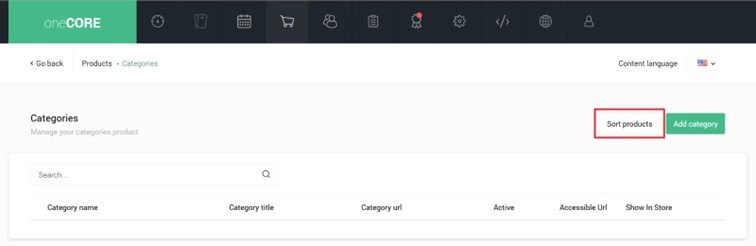
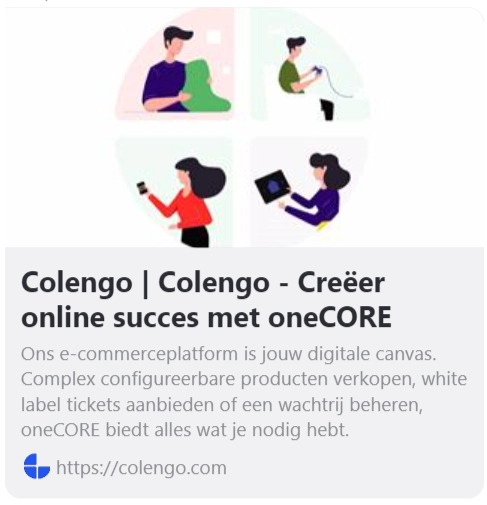
Within sort products, users can select which category they would like to organize. Once the category is selected, all products within it will be visible.
At this point, users can proceed to arrange the order of products.
1. When hovering over the product and a dot symbol will appear on the left of the product name.
2. Click and drag the product to the desired order.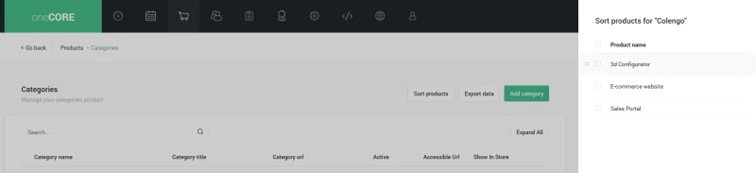
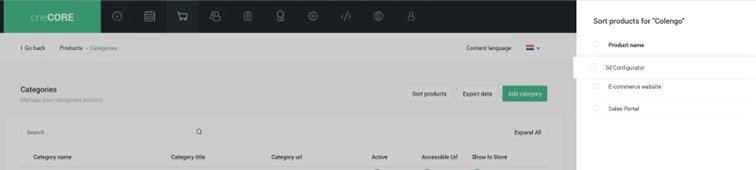
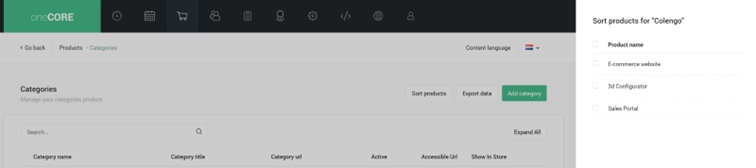
The product order arranged with this function will be displayed as a recommended sorting filter on the website.
Additionally, oneCORE supports the hierarchical structuring of categories, in order for the admin users to easily classify their products. However, when the category has sub-category, the products on parent category page will be displayed with different sorting logic. On parent category page, both products from main category and sub-category will be presented.
Here is how they are displayed.
1. The first group of products is from the parent category, given the most priority.
2. The second group of products are from the sub-category. Products sharing the same order across all categories, such as the first product from each category, will be grouped together.
In the circumstance when the product appears in both parent category and sub-category, it will be shown in the first group and its position in the sub-category will be skipped. 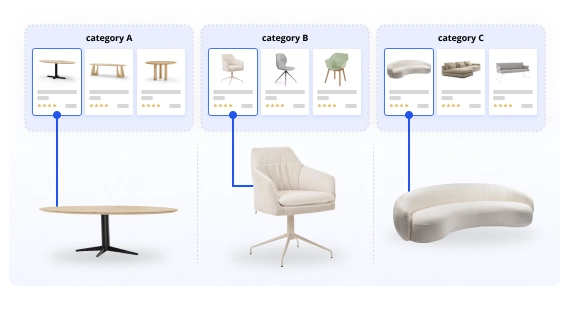
To sum it up, oneCORE makes it easy for admins to arrange product displays on category pages. With a simple 'Sort product' feature, users can arrange the product order effortlessly. Whether it's showcasing main or sub-category products, oneCORE ensures a user-friendly experience, making e-commerce management the most effective.


