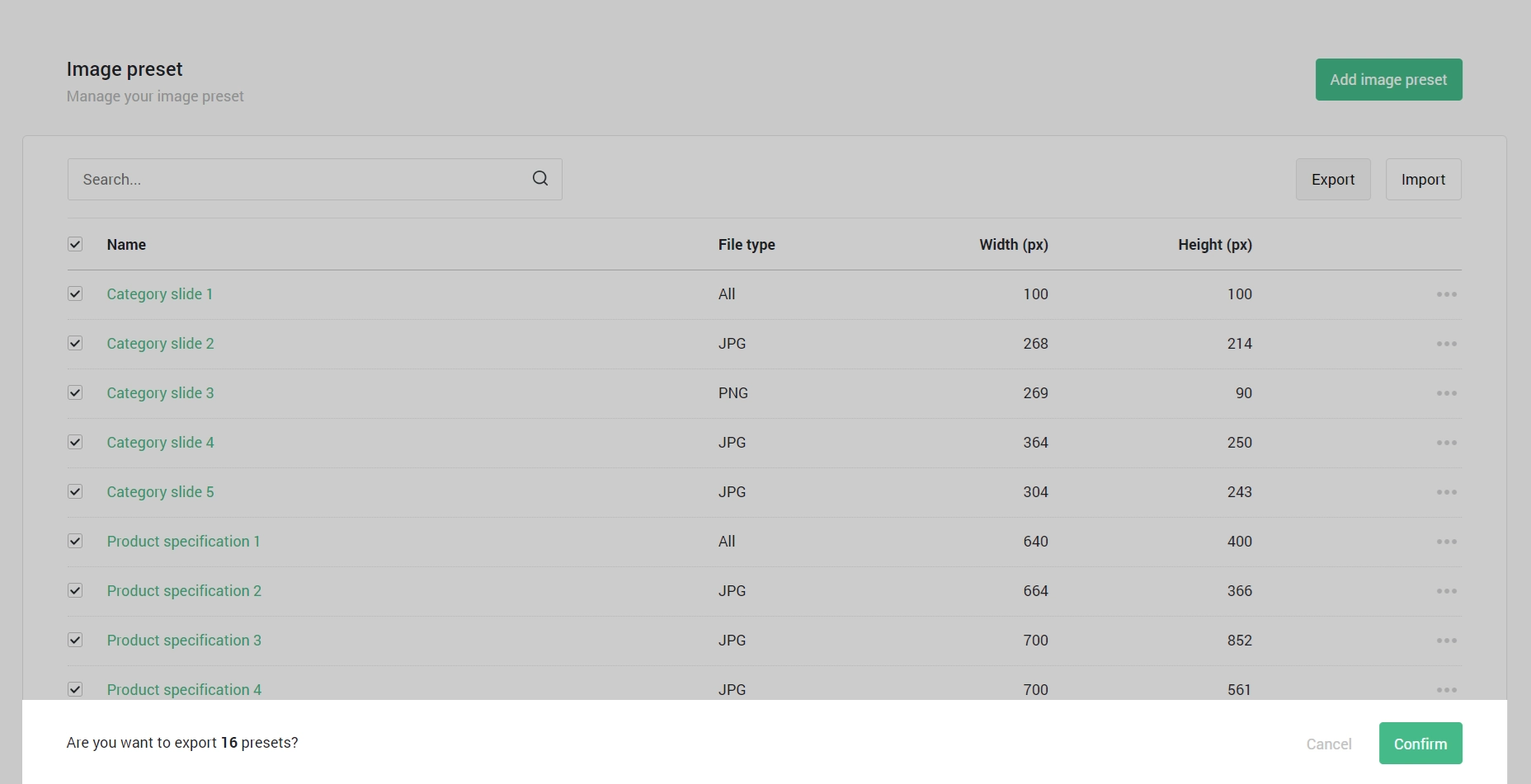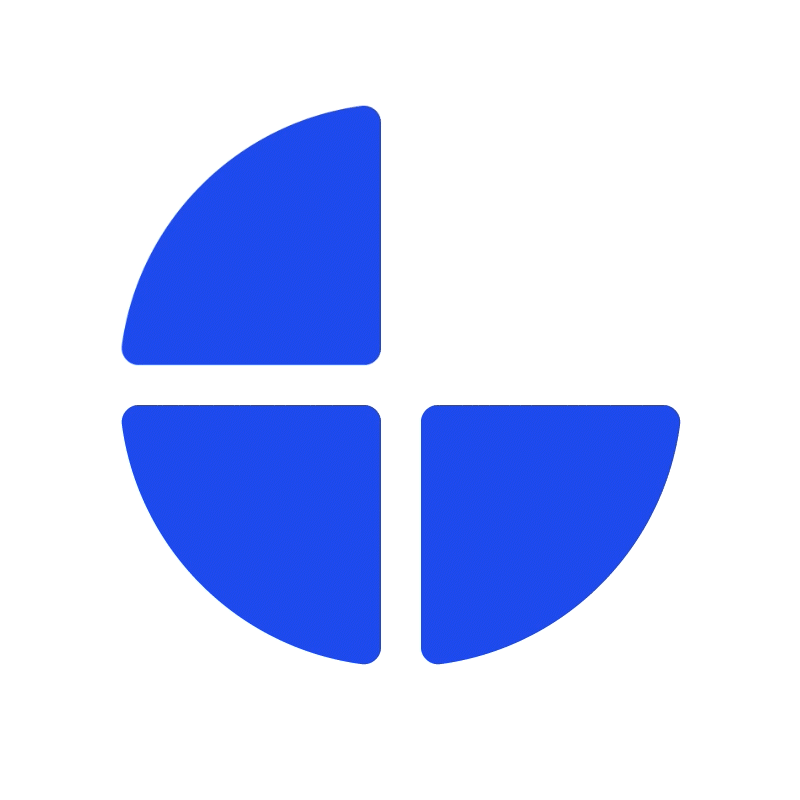Image preset feature is for creating the custom image sizes required for particular locations on front-end. The feature was designed for users to customize the suitable image size for particular locations instead of using the standard file sizes which may not always fit in. In this article, we will introduce you all functions on image preset feature.
Add image preset
- Click to add image preset
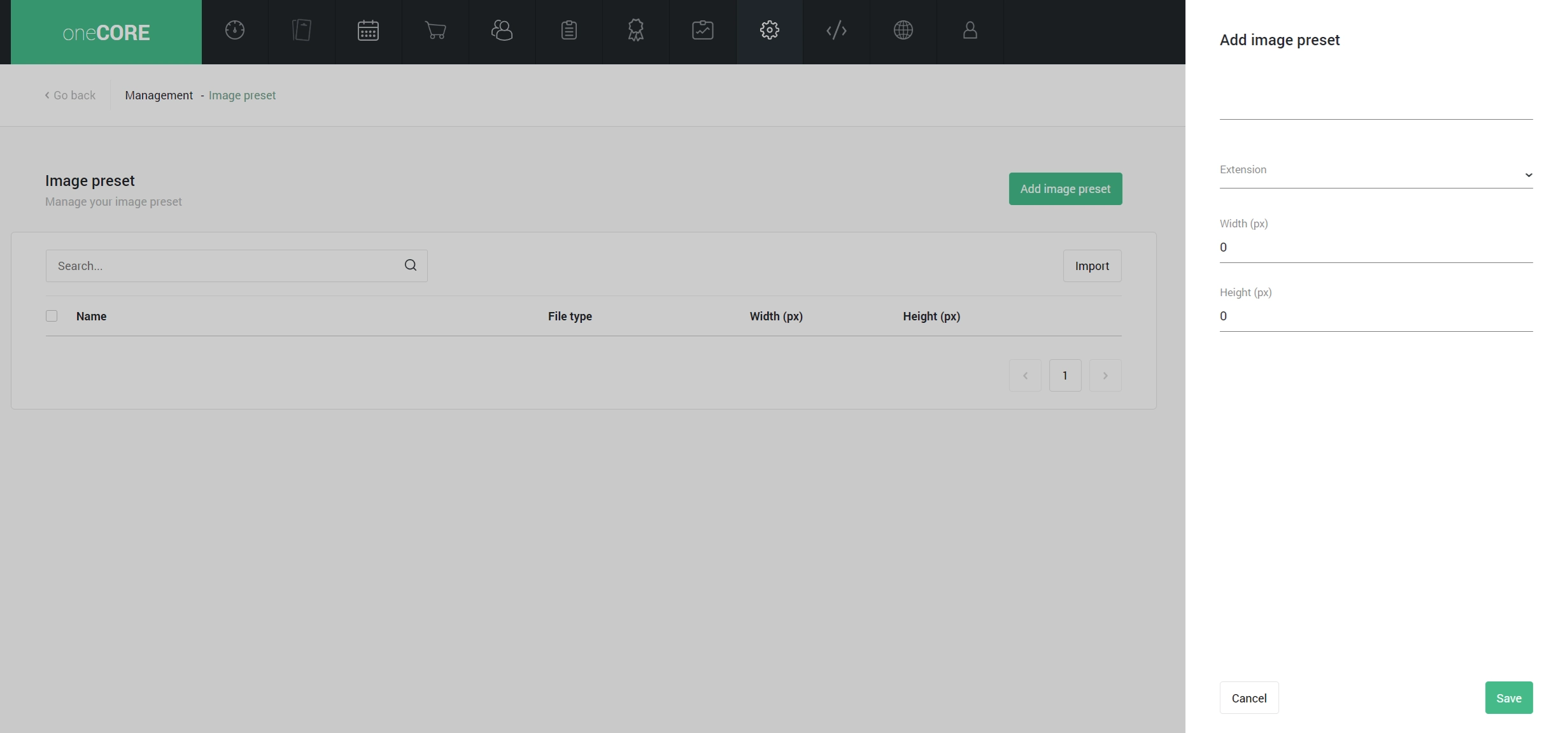
- Fill in preset name and select the extension: All, JPG, PNG, GIF and WebP.
Note: When 'all' is selected, the preset can be used for JPG, PNG, GIF and WebP. If 'all' is created after the other extensions with the same width and height, it will combine all presets with the same width and height into one.
- Fill in width and height
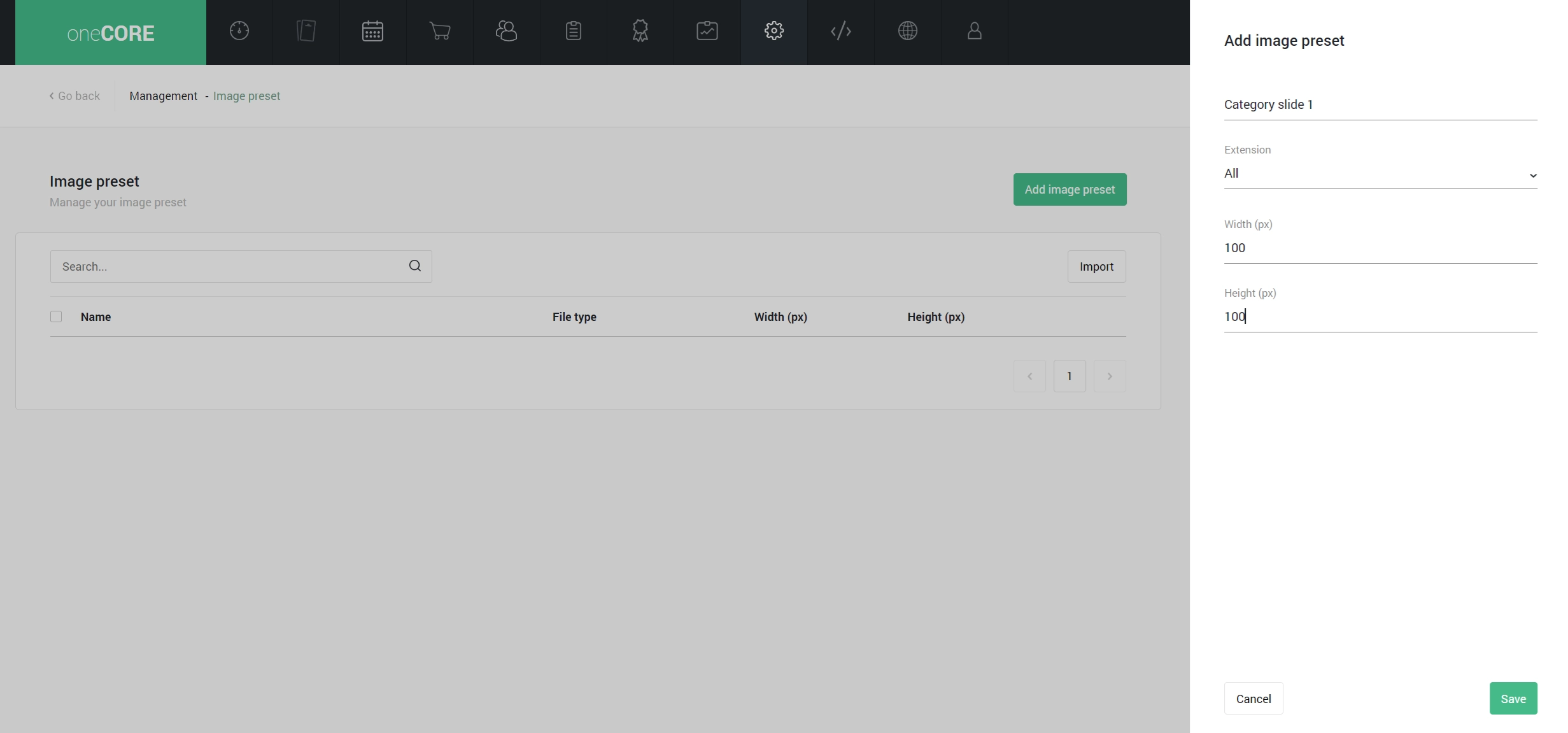
Note: the duplicated presets will be automatically ignored.
Import image preset
Import function helps you add multiple image presets at once.
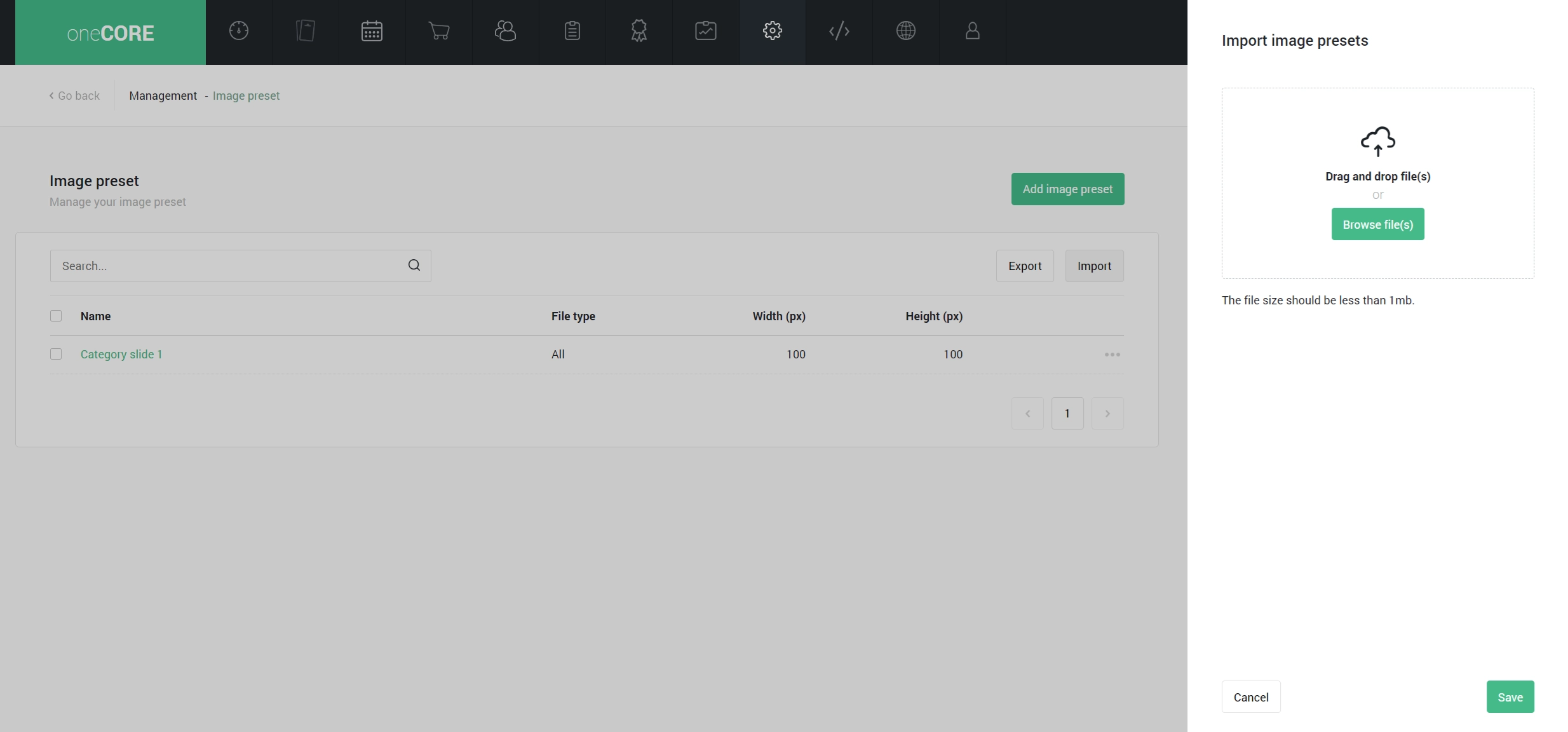
You are required to upload the excel file with name, type, width and height.
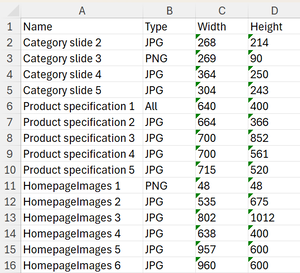
Note: in the same way as manually adding image preset, when you import the preset with extension 'all' having the same width and height with existing image preset, it will combine all presets with the same width and height into one.
Note: the duplicated presets will be automatically ignored.
Export image preset
Export function helps you review all image presets easier. You can select the preset to export only particular preset you want. The presets will be exported in excel file.