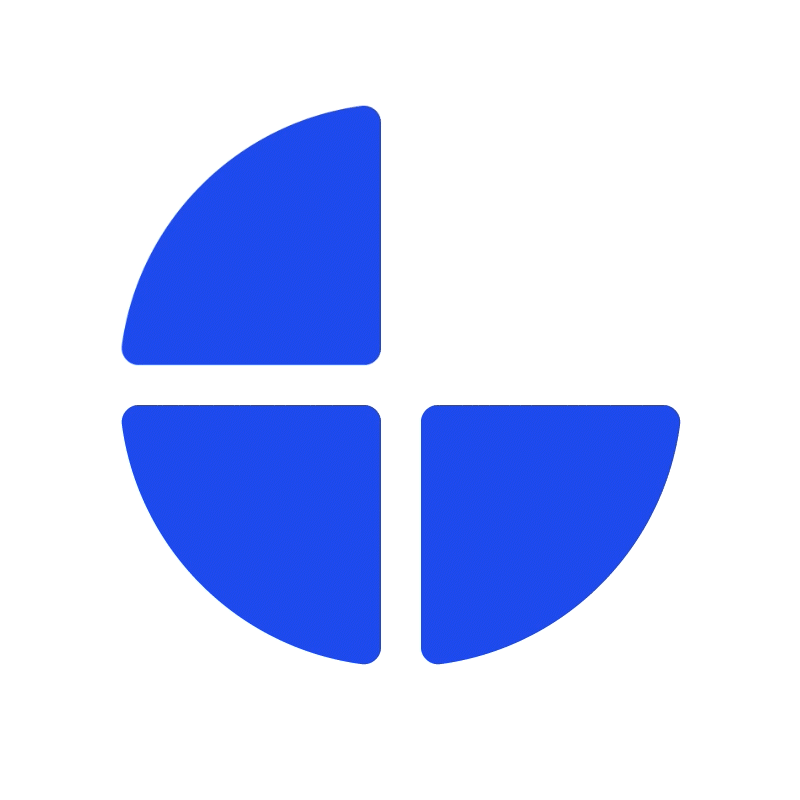How to manage permission
1. Navigate to Permission under Management menu.
2. Click “Add group”
3. Fill in the group details to specify which users can access which features:
1. Group name*: Enter the name of the group of admin users.
2. Select user(s)*: Choose the users you want to include in this group.
3. Select role(s)*: Assign roles that represent the features or functions these users can access.
*Required
4. After creating the group, super admin users must define the specific permissions for each role. These permissions include:
- List: Allow the users to view lists.
- Details: Allow the users to view details.
- Create: Allow the users to create new records.
- Edit: Allow the users to modify existing records.
- Delete: Allow the users to remove records.
Please ensure that you have the appropriate permissions for the feature you intend to use. If a feature is not visible in your account, it typically indicates that you do not have access rights for it. In such cases, please contact your Super admin or our Client Success team to request the required permission.