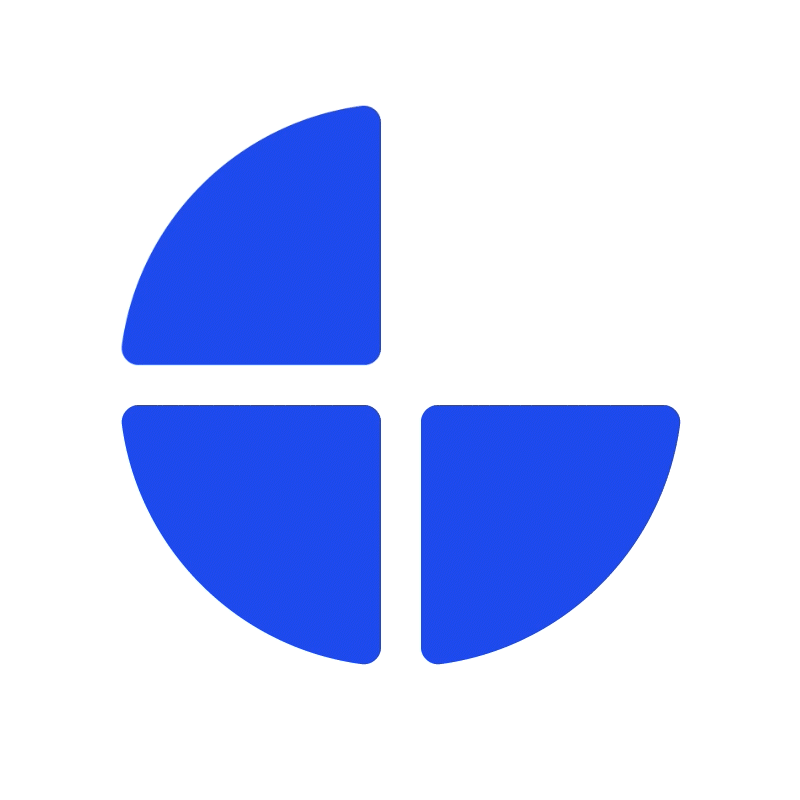Adding admin users ensures that each person has their own account with the appropriate permissions to access features and perform tasks according to their role.
This guide provides step by step instructions for creating a new user in the system.
Before you begin, make sure your shop has set up “LoginService” API setting and you have an “AdminUserManagement” role with “Created” permission.
1. Navigate to User management feature under Management menu.
2. Click “Add user”
3. We provide 2 options to add new admin user.
3.1) If users already had the oneCORE account, you can add their accounts to a shop by their oneCORE IDs.
3.2) If users don't have the oneCORE accounts, you can create new oneCORE accounts by filling in this information and the accounts will automatically be added to a shop as admin users.
- Username*: Enter a username which will be used for sign-in. We suggest that you use the same name as Display name.
- Display name*: Enter a name which will display on a system. We suggest that you use the same name as Username.
- Email address*: Enter user’s email address.
- Phone number: Enter user’s phone number.
- Password*: Enter a one-time password for the first time log-in.
*Required
After the admin users are created, please ensure that the users are added to the permission groups with appropriate roles.